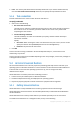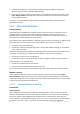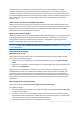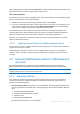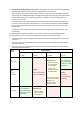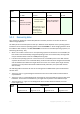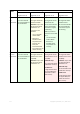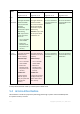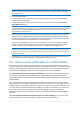User guide
120 Copyright © Acronis, Inc., 2000-2011
If your operating system and its loader reside on different volumes, always include both volumes in the
backup. The volumes must also be recovered together; otherwise there is a high risk that the operating
system will not start.
2. Create bootable media.
3. If a system failure occurs, boot the machine using the bootable media. Start the console and
connect to the bootable agent.
4. Configure the system recovery: select the system disk or volume and select the Use Acronis
Active Restore check box.
Acronis Active Restore will choose for the boot-up and subsequent recovery the first operating system
found during the backup scan. Do not try to recover more than one operating system using Active Restore if
you want the result to be predictable. When recovering a multi-boot system, choose only one system
volume and boot volume at a time.
5. Once the system recovery is started, the operating system boots from the backup. The Acronis
Active Restore icon appears in the system tray. The machine becomes operational and ready to
provide necessary services. The immediate user sees the drive tree and icons and can open files
or launch applications even though they were not yet recovered.
The Acronis Active Restore drivers intercept system queries and set the immediate priority for
recovery of the files that are necessary to serve the incoming requests. While this on-the-fly
recovery proceeds, the continuing recovery process is transferred to the background.
Please do not shut down or reboot the machine until the recovery is completed. If you switch off the
machine, all the changes made to the system since the last boot up would be lost. The system will not be
recovered, not even partially. The only possible solution in this case will be to restart the recovery process
from a bootable media.
6. The background recovery continues until all the selected volumes are recovered, the log entry is
made and the Acronis Active Restore icon disappears from the system tray.
5.5 How to convert a disk backup to a virtual machine
Rather than converting a TIB file to a virtual disk file, which requires additional operations to bring
the virtual disk into use, Acronis Backup & Recovery 11 performs the conversion by recovery of a disk
backup to a fully configured and operational new virtual machine. You have the ability to adapt the
virtual machine configuration to your needs when configuring the recovery operation.
With Acronis Backup & Recovery 11 Agent for Windows, you can recover a disk (volume) backup to
a new virtual machine of any of the following types: VMware Workstation, Microsoft Virtual PC,
Parallels Workstation, Citrix XenServer Open Virtual Appliance (OVA) or Red Hat Kernel-based Virtual
Machine (KVM).
Files of the new virtual machine will be placed in the folder you select. You can start the machine
using the respective virtualization software or prepare the machine files for further usage. The Citrix
XenServer Open Virtual Appliance (OVA) can be imported to a XenServer using Citrix XenCenter. You
can move the files of the Kernel-based Virtual Machine to a machine running Linux; from there, you
can run this virtual machine by using the Virtual Machine Manager program. The VMware
Workstation machine can be converted to the open virtualization format (OVF) using the VMware
OVF tool.
With Acronis Backup & Recovery 11 Agent for Hyper-V or Agent for ESX(i), you can recover a disk
(volume) backup to a new virtual machine on the respective virtualization server.