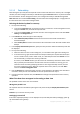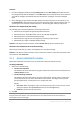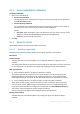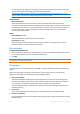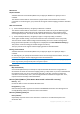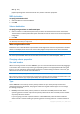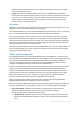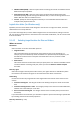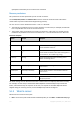User guide
106 Copyright © Acronis, Inc., 2000-2011
Recover to:
Physical machine
Available when the Acronis Backup & Recovery 11 Agent for Windows or Agent for Linux is
installed.
The selected volumes will be recovered to the physical disks of the machine the console is
connected to. On selecting this, you proceed to the regular volume mapping procedure described
below.
New virtual machine
If Acronis Backup & Recovery 11 Agent for Windows is installed.
The selected volumes will be recovered to a new virtual machine of any of the following types:
VMware Workstation, Microsoft Virtual PC, Parallels Workstation or Citrix XenServer Open
Virtual Appliance (OVA). The virtual machine files will be saved to the destination you specify.
If Acronis Backup & Recovery 11 Agent for Hyper-V or Agent for ESX(i) is installed.
These agents enable creating a new virtual machine on the virtualization server you specify.
The new virtual machine will be configured automatically, the source machine configuration
being copied where possible. The configuration is displayed in the Virtual Machine Settings (p.
122) section. Check the settings and make changes if necessary.
Then you proceed to the regular volume mapping procedure described below.
Existing virtual machine
Available when the Acronis Backup & Recovery 11 Agent for Hyper-V or Agent for ESX(i) is
installed.
On selecting this, you specify the virtualization server and the target virtual machine. Then you
proceed to the regular volume mapping procedure described below.
Please be aware that the target machine will be powered off automatically before recovery. If you prefer to
power it off manually, modify the VM power management option.
Disks/volumes
Map automatically
Acronis Backup & Recovery 11 attempts to map the selected volumes to the target disks as
described in the "How the automatic mapping works" (p. 105) section. If you are unsatisfied with
the mapping result, you can re-map volumes manually. To do this, you have to unmap the
volumes in a reverse order; that is, the last mapped volume should be unmapped first. Then,
map the volumes manually as described below.
Recover [Disk #] MBR to: [If the Master Boot Record is selected for recovery]
Disk # (p. 107)
Choose the disk to recover the Master Boot Record to.
NT signature: (p. 104)
Select the way the disk's signature contained in the MBR will be handled. The disk signature is
used by Windows and the Linux kernel version 2.6 and later.
Recover [Volume] [Letter] to:
Disk # /Volume
Sequentially map each of the source volumes to a volume or an unallocated space on the
destination disk.