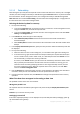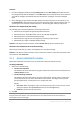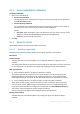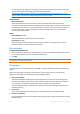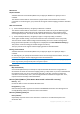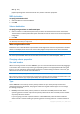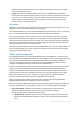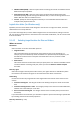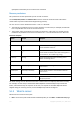User guide
101 Copyright © Acronis, Inc., 2000-2011
5.1.1.2 Data catalog
Data catalog lets you easily find the required version of data and select it for recovery. On a managed
machine, the data catalog functionality is available through the Data view tab for any vault accessible
from this machine. On the management server, the catalog functionality is available through both
Data view and the centralized Data catalog. The centralized data catalog displays in a single place all
the data stored in the centralized managed vaults.
Selecting the backed up data for recovery
1. Do any of the following:
To access the Data view tab, connect the console to a machine or to the management server,
navigate to Vaults view, and click the required vault.
To access the Data catalog, connect the console to the management server and select Data
catalog in the Navigation tree.
2. In the Show field, select the type of data to display:
Select Machines/disks/volumes to browse and search for entire disks and volumes in
disk-level backups.
Select Folders/files to browse and search for files and folders in both file-level and disk-level
backups.
3. In the Display data backed up for field, specify the time period for which the backed up data will
be displayed.
4. Do any of the following:
Select the data to recover in the catalog tree, or in the table to the right of the catalog tree.
In the search string, type the information that helps to identify the required data items (this
can be a machine name, a file or folder name, or a disk label) and then click Search. You can
use the asterisks (*) and question marks (?) wildcards.
As a result, in the Search window, you will see the list of backed up data items whose names
fully or partially coincide with the entered value. If the list of matches is too long, you can
refine the search criteria by specifying the date or time range of backup creation, and the
size range of backed up items. When the required data is found, select it, and click OK to
return to the Data catalog/Data view.
5. Use the Versions list to select the point of time to revert the data to. By default, the data will be
reverted to latest point of time available for the time period selected in step 3.
6. Having selected the required data, click Recover and configure the parameters of the recovery
operation.
What if the data does not appear in the catalog or data view
The probable reasons of the issue are as follows.
Wrong time period is set
The required data was not backed up during the time period set by the Display data backed up for
control.
Solution: Try to increase the time period.
Cataloging is turned off
If the data is displayed partially or is not displayed at all, most likely the backup cataloging option (p.
79) was disabled during backup.