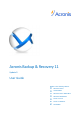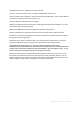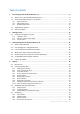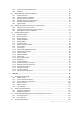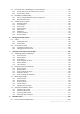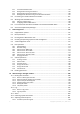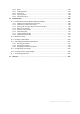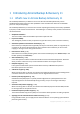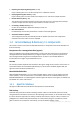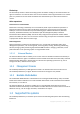Acronis Backup & Recovery 11 Update 0 User Guide Applies to the following editions: Advanced Server Virtual Edition Advanced Server SBS Edition Advanced Workstation Server for Linux Server for Windows Workstation
Copyright © Acronis, Inc., 2000-2011. All rights reserved. “Acronis” and “Acronis Secure Zone” are registered trademarks of Acronis, Inc. "Acronis Compute with Confidence", “Acronis Startup Recovery Manager”, “Acronis Active Restore” and the Acronis logo are trademarks of Acronis, Inc. Linux is a registered trademark of Linus Torvalds. VMware and VMware Ready are trademarks and/or registered trademarks of VMware, Inc. in the United States and/or other jurisdictions.
Table of contents 1 Introducing Acronis Backup & Recovery 11 ................................................................................ 8 1.1 What's new in Acronis Backup & Recovery 11 ....................................................................... 8 1.2 Acronis Backup & Recovery 11 components .......................................................................... 9 1.2.1 1.2.2 1.2.3 2 1.3 Supported file systems .......................................................................
.4.5 4.4.6 4.5 Replication and retention of backups .................................................................................. 66 4.5.1 4.5.2 4.5.3 4.5.4 4.5.5 4.5.6 4.6 Additional settings .................................................................................................................................. 77 Archive protection .................................................................................................................................. 78 Backup cataloging ...
.5 How to convert a disk backup to a virtual machine ........................................................... 120 5.5.1 5.5.2 5.6 Bootability troubleshooting .............................................................................................. 123 5.6.1 5.6.2 5.7 Vaults ............................................................................................................................... 135 6.1.1 6.1.2 6.2 Creating Acronis Secure Zone .........................................
8.1.1 8.1.2 8.1.3 8.1.4 Linux-based bootable media ................................................................................................................ 161 Adding the Acronis Plug-in to WinPE 1.x .............................................................................................. 165 Adding the Acronis Plug-in to WinPE 2.x or 3.0 .................................................................................... 166 Building Bart PE with Acronis Plug-in from Windows distribution ....
10.5.2 10.5.3 10.5.4 10.5.5 10.5.6 11 Alerts..................................................................................................................................................... 202 E-mail notifications ............................................................................................................................... 203 Event tracing .........................................................................................................................................
1 Introducing Acronis Backup & Recovery 11 1.1 What's new in Acronis Backup & Recovery 11 Acronis Backup & Recovery 11 builds on the success that Acronis Backup & Recovery 10 has established by bringing enterprise-class capabilities to the small business market at an affordable price in an easy-to-use package. Acronis Backup & Recovery 11 continues the trend of expanding the backup and recovery capabilities in physical, virtual and cloud environments.
Exporting and importing backup plans (p. 193) Export a backup plan to an .xml file and import it to a different machine. Deploying backup plans as files (p. 196) Export a backup plan from one machine and deploy it as an .xml file to multiple machines. Disaster Recovery Plan (p. 82) The software can generate a disaster recovery plan and send it via e-mail right after a backup creation. The plan contains step-by-step instructions on how to recover. Converting a backup to full (p.
File backup File-level data protection is based on backing up files and folders residing on the machine where the agent is installed or on a network share. Files can be recovered to their original location or to another place. It is possible to recover all files and folders that were backed up or select which of them to recover.
FAT16/32 ReiserFS4 - volume recovery without the volume resize capability; particular files cannot be recovered from disk backups located on Acronis Backup & Recovery 11 Storage Node XFS - volume recovery without the volume resize capability; particular files cannot be recovered from disk backups located on Acronis Backup & Recovery 11 Storage Node JFS - particular files cannot be recovered from disk backups located on Acronis Backup & Recovery 11 Storage Node Linux SWAP NTFS Ext2/
2 Getting started Step 1. Installation These brief installation instructions enable you to start using the product quickly. For the complete description of installation methods and procedures, please refer to the Installation documentation. Before installation, make sure that: Your hardware meets the system requirements. You have license keys for the edition of your choice. You have the setup program. You can download it from the Acronis Web site.
Create a backup plan if you need a long-term backup strategy including backup schemes, schedules and conditions, timely deleting of backups, or moving them to different locations. Step 5. Recovery Recover (p. 97) To recover data, you need to select the backed up data and the destination the data will be recovered to. As a result, a recovery task will be created. Recovery of a disk or volume over a volume locked by the operating system requires a reboot.
Acronis Backup & Recovery 11 Management Console - Welcome screen Key elements of the console workspace Name Description Navigation pane Contains the Navigation tree and the Shortcuts bar. Lets you navigate to the different views. For details, see Navigation pane (p. 14). Main area Here you configure and monitor backup, recovery and other operations. The main area displays views and action pages (p. 15) depending on the items selected in the menu or Navigation tree.
Backup plans and tasks. Use this view to manage backup plans and tasks on the managed machine: run, edit, stop and delete plans and tasks, view their progress. Vaults. Use this view to manage personal vaults and archives stored in there, add new vaults, rename and delete the existing ones, validate vaults, explore backup content, perform operations on archives and backups, etc.
2.1.2.1 Views A view appears on the main area when clicking any item in the Navigation tree in the Navigation pane (p. 14). "Log" view Common way of working with views Generally, every view contains a table of items, a table toolbar with buttons, and the Information panel. Use filtering and sorting (p. 16) capabilities to search the table for the item in question. Perform actions on the selected item.
Filter items by predefined column value In a field below the corresponding column's header, select the required value from the drop-down list. Filter items by entered value In a field below the corresponding column's header, type a value. As a result you will see the list of values, fully or just partly coincide with the entered value. Filter items by a predefined parameters Depending on the view, you can filter a table items by some predefined parameters.
Using controls and specifying settings Use active controls to specify a backup plan or recovery task settings and parameters. By default, such fields as credentials, options, comments, and some others are hidden. Most settings are configured by clicking the respective Show… links. Others are selected from the drop-down list, or typed manually in the page's fields. Action page - Controls Acronis Backup & Recovery 11 remembers the changes you made on the action pages.
2.1.3.2 Credentials cache The option specifies whether to store the credentials entered while using the management console. The preset is: Disabled. If the option is disabled, access credentials for various locations that you enter during a console session are stored only until the console is closed. If the option is enabled, the credentials are saved for use during later sessions. In Windows, the credentials are stored in the Windows Credential Manager.
The preset is: Enabled. To make a selection, select or clear the Notify if bootable media is not created check box. Notify when the management console is connected to a component of a different version This option defines whether to display a pop-up window when a console is connected to an agent/management server and their versions differ. The preset is: Enabled. To make a selection, select or clear the Notify when the management console is connected to a component of a different version check box.
3 Understanding Acronis Backup & Recovery 11 This section attempts to give its readers a clear understanding of the product so that they can use the product in various circumstances without step-by-step instructions. 3.1 Owners and credentials This section explains the concept of owner and the meaning of a backup plan's (or task's) credentials. Plan (task) owner A local backup plan owner is the user who created or last modified the plan.
1. In the Plan parameters (or Task parameters) section, click Show plan's credentials, comments, label (or Show task credentials). 2. Click Plan's (Task) credentials. 3. Enter the credentials under which the plan (task) will run. Scheduled or postponed start The plan (task) credentials are mandatory. If you skip the credentials step, you will be asked for credentials after finishing the plan (task) creation.
influence of all the methods’ shortcomings. For example, weekly differential backup facilitates archive cleanup because it can be easily deleted along with the weekly set of daily incremental backups depending on it. Backing up with the full, incremental or differential backup method results in a backup (p. 228) of the corresponding type. Full backup A full backup stores all data selected for backup. A full backup underlies any archive and forms the base for incremental and differential backups.
the same full backup at the same point of time. The above mentioned difference implies creating a differential backup after (or instead of) creating multiple incremental backups. An incremental or differential backup created after disk defragmentation might be considerably larger than usual because defragmentation changes file locations on the disk and the backup reflects these changes. It is recommended that you re-create a full backup after disk defragmentation.
3.5 Backup and recovery of dynamic volumes (Windows) This section explains in brief how to back up and recover dynamic volumes (p. 234) using Acronis Backup & Recovery 11. A dynamic volume is a volume located on dynamic disks (p. 233), or more exactly, on a disk group (p. 233). Acronis Backup & Recovery 11 supports the following dynamic volume types/RAID levels: simple/spanned striped (RAID 0) mirrored (RAID 1) a mirror of stripes (RAID 0+1) RAID-5.
Example 1. The group contains fewer disks than is required for the dynamic volume. Assume you are going to recover an 80 GB RAID-5 volume that had resided on three disks, to a disk group consisting of two disks. The total size of unallocated space is 100 GB: 40 GB on the first disk and 60 GB on the second. The RAID-5 volume will be recovered as a spanned volume across two disks. Example 2. Unallocated space distribution does not allow recovery of certain types of dynamic volumes.
Disk-level encryption software encrypts data on the fly. This is why data contained in the backup is not encrypted. Disk-level encryption software often modifies system areas: boot records, or partition tables, or file system tables. These factors affect disk-level backup and recovery, the ability of the recovered system to boot and access to Acronis Secure Zone.
3.7 Support for SNMP SNMP objects Acronis Backup & Recovery 11 provides the following Simple Network Management Protocol (SNMP) objects to SNMP management applications: Type of event Object identifier (OID): 1.3.6.1.4.1.24769.100.200.1.0 Syntax: OctetString The value may be "Information", "Warning", 'Error" and "Unknown". "Unknown" is sent only in the test message. Text description of the event Object identifier (OID): 1.3.6.1.4.1.24769.100.200.2.
4 Backup 4.1 Back up now Use the Back up now feature to configure and run a one-time backup in a few simple steps. The backup process will start immediately after you perform the required steps and click OK. For a long-time backup strategy that includes schedules and conditions, timely deleting of backups or moving them to different locations, consider creating a backup plan. Configuring immediate backup is similar to creating a backup plan (p.
To access these settings, click Show backup file naming, access credentials, archive comments. File naming (p. 48) [Optional] Select the Name backup files using the archive name, as in Acronis True Image Echo, rather than auto-generated names check box if you want to use simplified file naming for the archive’s backups. Not available when backing up to a managed vault, tape, Acronis Secure Zone or Acronis Online Backup Storage. Access credentials (p.
[Optional] Configure parameters of the backup operation, such as pre/post backup commands, maximum network bandwidth allocated for the backup stream or the backup archive compression level. If you do nothing in this section, the default values (p. 75) will be used. After any of the settings is changed against the default value, a new line that displays the newly set value appears. The setting status changes from Default to Reset to default.
In order to recover your operating system along with all the settings and applications, you have to perform a disk backup. 2. In the tree below the Data to back up section, select the items to back up by selecting check boxes next to the items. Selecting a check box for a machine means backing up all the machine's disks. To select individual disks and/or volumes, expand the machine item and select check boxes next to the disks and/or volumes.
This option is effective only for file systems that are supported by Windows. Select this check box to skip files and folders with the Hidden attribute. If a folder is Hidden, all of its contents — including files that are not Hidden — will be excluded. Exclude all system files and folders This option is effective only for file systems that are supported by Windows. Select this check box to skip files and folders with the System attribute.
The above settings are not effective for the files or folders that were explicitly selected for backup. For example, assume that you selected the folder MyFolder and the file MyFile.tmp outside that folder, and selected to skip all .tmp files. In this case, all .tmp files in the folder MyFolder will be skipped during the backup process, but the file MyFile.tmp will not be skipped. 4.2.
Custom – to create a custom scheme, where you are free to set up a backup strategy in the way your enterprise needs it most: specify multiple schedules for different backup types, add conditions and specify the retention rules. Manual start – to create a backup task for manual start OR schedule one-time task execution in the future. Initial seeding - to save locally a full backup whose final destination is Acronis Online Backup Storage. 4.2.5.
Custom retention periods for backups of each type Description Let us suppose that we want to set up a backup plan that will regularly produce a series of daily (D), weekly (W), and monthly (M) backups. Here is a natural way to do this: the following table shows a sample two-month period for such a plan.
Backup type Specifies the types of daily, weekly and monthly backups Always full - all the daily, weekly and monthly backups will be always full. This is the default selection for cases when a tape drive is selected as a backup location. Full/Differential/Incremental - daily backups are incremental, weekly backups are differential, and monthly backups are full. Advanced settings Available only for advanced editions of Acronis Backup & Recovery 11 when creating a centralized backup plan.
Keep monthly backups for half a year. Backup scheme parameters can then be set up as follows. Start backup at: 6:00 PM Back up on: Workdays Weekly/monthly: Friday Keep backups: Daily: 1 week Weekly: 10 days Monthly: 6 months With this scheme, you will have a week to recover a previous version of a damaged file from a daily backup; as well as 10-day access to weekly backups. Each monthly full backup will be available for six months since the creation date.
Weekly/monthly: Friday Keep backups: Daily: 1 week Weekly: 1 month Monthly: indefinitely Backup is thus performed only on Fridays. This makes Friday the only choice for weekly and monthly backups, leaving no other date for daily backups. The resulting “Grandfather-Father” archive will hence consist only of weekly differential and monthly full backups. Even though it is possible to use GFS to create such an archive, the Custom scheme is more flexible in this situation. 4.2.5.
backups If there is only one full backup left and a full backup is in progress, then delete the last full backup with all dependent incremental/differential backups If there is only one full backup left, and an incremental or differential backup is in progress, an error occurs saying there is a lack of available space This setting is recommended when backing up to a USB drive or Acronis Secure Zone. This setting is not applicable to managed vaults, FTP and SFTP servers.
Retention rules: Delete backups older than 12 months Apply the rules: After backing up By default, a one-year-old full backup will not be deleted until all incremental backups that depend on it become subject to deletion too. For more information, see Retention rules (p. 69). Monthly full, weekly differential, and daily incremental backups plus cleanup This example demonstrates the use of all options available in the Custom scheme.
Higher density of more recent backups Parameters You can set up the following parameters of a Tower of Hanoi scheme. Schedule Set up a daily (p. 54), weekly (p. 56), or monthly (p. 58) schedule. Setting up schedule parameters allows for the creation of simple schedules (example of a simple daily schedule: a backup task will be run every 1 day at 10 AM) as well as more complex schedules (example of a complex daily schedule: a task will be run every 3 days, starting from January 15.
The scheme allows for efficient data storage: more backups accumulate toward the current time. Having four backups, we could recover data as of today, yesterday, half a week, or a week ago. Roll-back period The number of days we can go back in the archive is different on different days. The minimum number of days we are guaranteed to have is called the roll-back period. The following table shows full backup and roll-back periods for schemes of various levels.
Backup type Select the type of backup Full - selected by default for all backup locations (except for Acronis Online Backup Storage). Incremental. At the first time a full backup will be created. The next backups will be incremental. Selected as the one and only backup type for Acronis Online Backup Storage. Differential. At the first time a full backup will be created. The next backups will be differential. 4.2.5.
the rule: "one backup plan - one archive". Doing the opposite will not prevent the program from functioning but is not practical or efficient, except for some specific cases. Why two or more plans should not back up to the same archive 1. Backing up different sources to the same archive makes it difficult to use archive. When it comes to recovery, every second counts, and you might be "lost" in the archive content.
Destination Details FTP, SFTP To back up data to FTP or SFTP, type the server name or address in the Path field as follows: ftp://ftp_server:port _number or sftp://sftp_server:port number If the port number is not specified, port 21 is used for FTP and port 22 is used for SFTP. After entering access credentials, the folders on the server become available. Click the appropriate folder on the server. You can access the server as an anonymous user if the server enables such access.
User name. When entering the name of an Active Directory user account, be sure to also specify the domain name (DOMAIN\Username or Username@domain) Password. The password for the account. 2. Click OK. To learn more about operations available depending on the user privileges, see the Users' privileges on a managed machine (p. 22) section. 4.2.
Windows 2000 Server win2000ServGuest Windows 2000 Advanced Server win2000ServGuest Windows XP All Editions winXPProGuest Windows XP All Editions (64 bit) winXPPro64Guest Windows Server 2003, All Editions winNetStandardGuest Windows Server 2003, All Editions (64 bit) winNetStandard64Guest Windows 2008 winLonghornGuest Windows 2008 (64 bit) winLonghorn64Guest Windows Vista winVistaGuest Windows Vista (64 bit) winVista64Guest Windows 7 windows7Guest Windows 7 (64 bit) windows7_64Guest W
Before creating a new full backup, the software will delete the entire archive and start a new one. This behavior is useful when you rotate USB hard drives and want each drive to keep a single full backup (p. 50) or all backups created during a week (p. 51). But you might end up with no backups if a full backup to your only drive fails. This behavior can be suppressed by adding the [Date] variable (p. 52) to the archive name. If you do not select the Name backup files using the archive name...
In this scenario, create a backup plan with a daily schedule. When creating the backup plan, specify MyMachine-[DATE] as the archive name, select the Name backup files using the archive name... check box, and select Full as the backup type. Result: The backups of January 1, 2011, January 2, 2011, and so on, are stored respectively as MyMachine-1.1.2011.tib, MyMachine-1.2.2011.tib, and so on. Your script can move older backups based on the date stamp. See also “The *Date+ variable” (p. 52). 4.3.1.
4.3.1.5 Example 5. Daily backups with weekly drive swaps Consider the following scenario: You want to perform daily backups of your machine: a full backup each Monday and incremental backups on Tuesday through Sunday. You want to back up to the archive MyMachine on an external hard disk drive. You want to swap the drives each Monday, so that one drive contains backups of the current week (Monday through Sunday), and the other drive those of the previous week. You have two such drives.
The 10 differential backups of January 31, 2011, will be stored as ServerFiles(1.31.2011)2.tib, ServerFiles(1.31.2011)3.tib, and so on up to ServerFiles(1.31.2011)11.tib. The following day, February 1, the backups will start with the full backup ServerFiles(2.1.2011).tib. The differential backups will start with ServerFiles(2.1.2011)2.tib. See also “The *Date+ variable” (p. 52). 4.3.
4.4 Scheduling Acronis scheduler helps the administrator adapt backup plans to the company’s daily routine and each employee’s work style. The plans’ tasks will be launched systematically keeping the critical data safely protected. The scheduling is available when creating a backup plan (p. 29) with any of the following backup schemes: Simple, Custom or Tower of Hanoi. The schedule also can be set for validation tasks (p. 143). The scheduler uses local time of the machine the backup plan exists on.
The task run time is within the specified time interval All users are logged off The specified period of time has passed since the last successful backup completed The scheduler behavior, in case the event occurs but the condition (or any of multiple conditions) is not met is defined by the Task start conditions (p. 94) backup option. What-ifs What if an event occurs (and a condition, if any, is met) while the previous task run has not completed? The event will be ignored.
Examples "Simple" daily schedule Run the task every day at 6PM. The schedule's parameters are thus set up as follows. 1. Every: 1 day(s). 2. Once at: 06:00:00 PM. 3. Effective: From: not set. The task will be started on the current day, if it has been created before 6PM. If you have created the task after 6 PM, the task will be started for the first time on the next day at 6 PM. To: not set. The task will be performed for an indefinite number of days.
task's recurrences is 4 hours, and between the third, fourth and fifth is 2 hours. In this case, the optimal way is to add two schedules to the task. First daily schedule 1. Every: 3 day(s). 2. Every: 4 hours. From: 08:00:00 AM Until: 12:00:00 PM. 3. Effective: From: 09/20/2009. To: not set. Second daily schedule 1. Every: 3 day(s). 2. Every: 2 hour(s). From: 03:00:00 PM Until: 07:00:00 PM. 3. Effective: From: 09/20/2009. To: not set. 4.4.
Examples "One day in the week" schedule Run the task every Friday at 10PM, starting from a certain date (say 05/14/2009) and ending after six months. The schedule's parameters are thus set up as follows. 1. Every: 1 week(s) on: Fri. 2. Once at: 10:00:00 PM. 3. Effective: From: 05/13/2009. The task will be started on the nearest Friday at 10 PM. To: 11/13/2009. The task will be performed for the last time on this date, but the task itself will still be available in the Tasks view after this date.
Thursday: every 3 hours from 9 AM till 9 PM Friday: twice at 12 PM and 9 PM (i.e. same as on Monday) Saturday: once at 9 PM Sunday: once at 9 PM Combining the identical times, the following three schedules can be added to the task: First schedule 1. Every: 1 week(s) on: Mon, Fri. 2. Every: 9 hours From: 12:00:00 PM Until: 09:00:00 PM. 3. Effective: From: not set. To: not set. Second schedule 1. Every 1 week(s) on: Tue, Wed, Thu. 2. Every 3 hours From 09:00:00 AM until 09:00:00 PM. 3.
Every: <...> From: <...> Until: <...> Set up how many times the task will be run during the specified time interval. For example, setting the task frequency to Every 1 hour From 10:00:00 AM until 10:00:00 PM allows the task to be run 12 times from 10 AM to 10 PM during one day. In the Effective... area, set the following settings: From: <...> Set up a date when this schedule will be enabled (an effective date).
To: 12/01/2010. Actually the task will end on the last workday of November. By setting up this date we just define that the task must be discontinued in 2010, after autumn ends in the northern hemisphere. Several monthly schedules for one task In the case when the task needs to be run on different days or weeks with different time intervals depending on the month, consider adding a dedicated schedule to every desired month or several months. Suppose that the task goes into effect on 11/01/2009.
For example, you may want to set up a backup plan that will automatically perform an emergency full backup of your data as soon as Windows discovers that your hard disk drive is about to fail. Parameters Log name Specifies the name of the log.
Microsoft-Windows-WindowsUpdateClient and event number 18 into the System log; the type of this event is Information. When creating the plan, type or select the following in the Schedule area: Log name: System Event source: Microsoft-Windows-WindowsUpdateClient Event type: Information Event ID: 18 Tip: To set up a similar backup plan for machines running Microsoft Windows XP, replace the text in Event source with Windows Update Agent and leave the remaining fields the same.
4.4.6 Conditions Conditions add more flexibility to the scheduler, enabling to execute backup tasks with respect to certain conditions. Once a specified event occurs (see the "Scheduling (p. 53)" section for the list of available events), the scheduler checks the specified condition and executes the task if the condition is met. The scheduler behavior in case the event occurs but the condition (or any of multiple conditions) is not met, is defined by the Task start conditions (p. 94) backup option.
Task start conditions: Wait until the conditions are met, Run the task anyway after 2 hour(s). As a result, (1) If the user becomes idle before 9PM, the backup task will start at 9PM. (2) If the user becomes idle between 9PM and 11PM, the backup task will start immediately after the user becomes idle. (3) If the user is still active at 11PM, the backup task starts anyway. 4.4.6.
Condition: Fits the time interval, from 04:30:00 PM until 10:00:00 PM. Task start conditions: Skip the task execution. As a result, (1) if the user logs off between 04:30:00 PM and 10:00:00 PM, the backup task will start immediately following the logging off. (2) if the user logs off at any other time, the task will be skipped. What if...
4.4.6.5 Time since last backup Applies to: Windows, Linux Enables to put a backup task run on hold until the specified time interval since the last successful backup completion passes. Example: Run the backup task at system startup, but only if more than 12 hours have passed since the last successful backup. Event: At startup, Start the task on machine startup. Condition: Time since last backup, Time since the last backup: 12 hour(s). Task start conditions: Wait until the conditions are met.
Usage scenarios Reliable disaster recovery (p. 71) Store your backups both on-site (for immediate recovery) and off-site (to secure the backups from local storage failure or a natural disaster). Keeping only the latest recovery points (p. 71) Delete older backups from a fast storage according to retention rules, in order to not overuse expensive storage space. Reduced costs of storing the backed up data Store your backups on a fast storage for as long as a need to access them is likely.
Backups that were copied or moved to the next location do not depend on the backups remaining in the original location and vice versa. You can recover data from any backup without access to other locations. Restrictions Copying or moving backups to and from optical discs (CD, DVD, Blu-ray discs) is not supported. You cannot specify the same location more than once. For example, you cannot move a backup from one folder to another and then back to the original folder. 4.5.
Tower of Hanoi scheme Each backup is retained based on its level (p. 41), and then deleted. You specify the number of levels in Number of levels. The retention rules are applied after creating a backup. They are applied sequentially in the primary, the second and all next locations. Custom scheme Each backup is retained until the rules you specify are met. Then, it is either deleted or moved. To set up deleting the backups: In Clean up archive, select Using retention rules.
You will be able to specify the location where to move the backups and set up retention rules for that location after you click OK. Deleting the last backup in the archive The retention rules are effective if the archive contains more than one backup. This means that the last backup in the archive will be kept, even if a retention rule violation is detected. Please do not try to delete the only backup you have by applying the retention rules before backup. This will not work.
moment. The operations that had started before the inactivity time began continue without interruption. The inactivity time affects all locations, including the primary one. The preset is: Disabled. To specify the inactivity time, select the Do not start replication/cleanup within the following time check box, and then select the days and the time period during the day. Usage example You may want to use this option to separate the backup process from replication or cleanup.
Click OK. In Apply retention rules, select the After backup check box. Result: Backups that are younger than one month are kept, regardless of their total size. Backups that are older than one month are kept only if the total size of all backups (older plus younger) does not exceed 200 GB. Otherwise, the software deletes some or all of the older backups, starting from the oldest one. 4.6 Setting up regular conversion to a virtual machine When creating a backup plan (p.
[Virtual Machine Name] [Virtualization Server Type] Folder on VMware vCenter If the management server is integrated with vCenter Server, the resultant virtual machines will appear in the Acronis Backups folder on the vCenter. You can specify a subfolder for the machines resulting from execution of the plan. 4.6.1 Setting up a conversion schedule A disk backup (p. 233) created while executing a backup plan can be converted to a virtual machine immediately, on schedule, or combining both methods.
What is the machine's processing power? Conversion will take the selected machine's CPU resource. Multiple conversion tasks will be queued on that machine and it may take considerable time to complete them all. Consider this when creating a centralized backup plan with conversion for multiple machines or multiple local backup plans using the same machine for conversion.
Otherwise, the existing virtual machine is updated to reflect changes since the last conversion. If updating is not possible (for example, if you deleted the intermediate snapshots, see below), the virtual machine is re-created from scratch. Intermediate snapshots To be able to update the virtual machine, the software stores a few intermediate snapshots of it. They are named Backup… and Replica… and should be kept. Unneeded snapshots are deleted automatically.
Agent for Windows Bootable media (Linux-based or PE-based) Disk backup File backup Disk backup File backup Reset archive bit - + - + Restart the machine automatically after backup is finished - - + + Archive protection (p. 78) + + + + + + - - + + - - HDD writing speed (p. 80) Dest: HDD Dest: HDD Dest: HDD Dest: HDD Network connection speed (p. 80) Dest: network share + Dest: network share + Dest: network share + Dest: network share + Compression level (p.
Agent for Windows Bootable media (Linux-based or PE-based) Disk backup File backup Disk backup File backup Dest: removable media - Dest: removable media + - - - - + + - - E-mail (p. 88) + + - - Win Pop-up (p. 89) + + - - Pre/Post backup commands (p. 90) + + PE only PE only Pre/Post data capture commands (p. 91) + + - - Replication/cleanup inactivity time (p. 70) + + - - Sector-by-sector backup (p. 93) + - + - Task failure handling (p.
Reset archive bit The option is effective only for file-level backup in Windows operating systems and in bootable media. The preset is: Disabled. In Windows operating systems, each file has the File is ready for archiving attribute, available by selecting File -> Properties -> General -> Advanced -> Archive and Index attributes.
2. In the Enter the password field, type a password. 3. In the Confirm the password field, re-type the password. 4. Select one of the following: Do not encrypt – the archive will be protected with the password only AES 192 – the archive will be encrypted using the AES algorithm with a 192-bit key AES 128 – the archive will be encrypted using the Advanced Encryption Standard (AES) algorithm with a 128-bit key AES 256 – the archive will be encrypted using the AES algorithm with a 256-bit key. 5.
Backup performance options might have a more or less noticeable effect on the speed of the backup process. This depends on the overall system configuration and the physical characteristics of devices the backup is being performed from or to. 4.7.4.1 Backup priority This option is effective for both Windows and Linux operating systems. The priority of a process running in a system determines the amount of CPU and system resources allocated to that process.
The option defines the amount of network connection bandwidth allocated for transferring the backup data. By default the speed is set to maximum, i.e. the software uses all the network bandwidth it can get when transferring the backup data. Use this option to reserve a part of the network bandwidth to other network activities. The preset is: Maximum.
4.7.6 Compression level This option is effective for Windows and Linux operating systems and bootable media. The option defines the level of compression applied to the data being backed up. The preset is: Normal. The optimal data compression level depends on the type of data being backed up. For example, even maximum compression will not significantly reduce the archive size if the archive contains essentially compressed files, such as .jpg, .pdf or .mp3. However, formats such as .doc or .
To set up sending DRPs: 1. Select the Send disaster recovery plan check box. 2. Enter the e-mail address in the E-mail Address field. You can enter several e-mail addresses in a semicolon-delimited format. 3. [Optional] Change the default value of the Subject field, if necessary. If you back up multiple machines with one centralized backup plan and want each machine user to receive a separate DRP e-mail about his/her machine only: a.
4.7.9 Event tracing It is possible to duplicate log events of the backup operations, performed on the managed machine, in the Application Event Log of Windows; or send the events to the specified SNMP managers. 4.7.9.1 SNMP notifications This option is effective for both Windows and Linux operating systems. This option is not available when operating under the bootable media.
To select whether to log the backup operations events in the Application Event Log of Windows: Choose one of the following: Use the setting set in the Machine options – to use the setting specified for the machine. For more information refer to Machine options. Log the following event types – to log events of the backup operations in the Application Event Log.
Always back up files directly. Administrator or Backup Operator privileges are not required. Trying to back up files that are opened for exclusive access will result in a read error. Files in the backup may be not time-consistent. 4.7.12 File-level security These options are effective only for file-level backup in Windows operating systems. In archives, store encrypted files in a decrypted state This option defines whether to decrypt files before saving them to a backup archive. The preset is: Disabled.
Acronis Bootable Agent is a bootable rescue utility (based on Linux kernel) that includes most of the functionality of the Acronis Backup & Recovery 11 agent. Put this component on the media if you want more functionality during recovery. You will be able to configure the recovery operation in the same way as under regular bootable media; use Active Restore or Universal Restore. If the media is being created in Windows, the disk management functionality will also be available.
4.7.15 Multi-volume snapshot This option is effective only for Windows operating systems. This option applies to disk-level backup. This option also applies to file-level backup when the file-level backup is performed by taking a snapshot. (The File-level backup snapshot (p. 85) option determines whether a snapshot will be taken during file-level backup). The option determines whether to take snapshots of multiple volumes at the same time or one by one. The preset is: Enable.
8. In the User name field, enter the user name. 9. In the Password field, enter the password. 10. Click Additional e-mail parameters... to configure the additional e-mail parameters as follows: a. From - type the e-mail address of the user from whom the message will be sent. If you leave this field empty, messages will be constructed as if they are from the destination address. b. Use encryption – you can opt for encrypted connection to the mail server.
4.7.17 Pre/Post commands This option is effective for Windows and Linux operating systems and PE-based bootable media. The option enables you to define the commands to be automatically executed before and after the backup procedure. The following scheme illustrates when pre/post commands are executed.
only after the command is successfully executed. Fail the task if the command execution fails. command is executed despite execution failure or success. the command execution and irrespective of the command execution result. * A command is considered failed if its exit code is not equal to zero. 4.7.17.2 Post-backup command To specify a command/executable file to be executed after the backup is completed 1. In the Command field, type a command or browse to a batch file. 2.
To specify pre/post data capture commands 1. Enable pre/post data capture commands execution by checking the following options: Execute before the data capture Click Edit to specify a new command or a batch file Execute after the data capture 2. Do any of the following: Select the existing command or the batch file from the drop-down list 3. Click OK. 4.7.18.1 Pre-data capture command To specify a command/batch file to be executed before data capture 1.
4. Depending on the result you want to obtain, select the appropriate options as described in the table below. 5. Click Test command to check if the command is correct.
To create an exact copy of a disk or volume on a physical level, select the Back up sector-by-sector check box. The resulting backup will be equal in size to the disk being backed up (if the Compression level (p. 82) option is set to None). Use the sector-by-sector backup for backing up drives with unrecognized or unsupported file systems and other proprietary data formats. 4.7.21 Task failure handling This option is effective for Windows and Linux operating systems.
To handle the situation when the conditions are not met for too long and further delaying the backup is becoming risky, you can set the time interval after which the task will run irrespective of the condition. Select the Run the task anyway after check box and specify the time interval. The task will start as soon as the conditions are met OR the maximum time delay lapses, depending on which comes first.
Hardware/software - Select automatically (selected by default) VSS will use the hardware-based provider that supports the source volume. If none is found, VSS will use the Microsoft Software Shadow Copy provider. Software - Select automatically In most cases, VSS will use the Microsoft Software Shadow Copy provider. Software - Acronis VSS Provider VSS will use Acronis VSS Provider for taking snapshots.
5 Recovery When it comes to data recovery, first consider the most functional method: connect the console to the managed machine running the operating system and create the recovery task. If the machine's operating system fails to start or you need to recover data to bare metal, boot the machine from the bootable media (p. 229) or using Acronis Startup Recovery Manager and configure recovery.
[Optional] Provide credentials for the archive location if the task account does not have the right to access it. To access this option, click Show access credentials. Where to recover This section appears after the required backup is selected and the type of data to recover is defined. The parameters you specify here depend on the type of data being recovered. Disks (p. 103) Volumes (p. 105) Files (p.
Universal Restore for Windows/Linux (p. 112) Use Acronis Universal Restore when you need to recover and boot up an operating systems on dissimilar hardware. After you complete all the required steps, click OK to create the commit creating of the recovery task. 5.1.1 What to recover 1. Specifying the archive location In the Data path field, specify the archive location path or click Browse and select the required location as described in "Selecting archive location" (p. 100).
There are probably other times when you may need to recover the MBR, but the above are the most common. When recovering the MBR of one disk to another Acronis Backup & Recovery 11 recovers Track 0, which does not affect the target disk’s partition table and partition layout. Acronis Backup & Recovery 11 automatically updates Windows loaders after recovery, so there is no need to recover the MBR and Track 0 for Windows systems, unless the MBR is damaged. 5.1.1.
5.1.1.2 Data catalog Data catalog lets you easily find the required version of data and select it for recovery. On a managed machine, the data catalog functionality is available through the Data view tab for any vault accessible from this machine. On the management server, the catalog functionality is available through both Data view and the centralized Data catalog. The centralized data catalog displays in a single place all the data stored in the centralized managed vaults.
Solutions: Run the cataloging manually by clicking Catalog now. For the Data catalog, all backups stored in the managed vaults will be cataloged. For the Data view, only the backups stored on the selected vault will be cataloged. The backups that have already been cataloged, will not be cataloged again. Since cataloging a large number of backed up data may take a long time, you may prefer to use the Archive view of the respective vault.
5.1.3 Access credentials for destination To specify credentials 1. Select one of the following: Use the task credentials The program will access the destination using the credentials of the task account specified in the Task parameters section. Use the following credentials The program will access the destination using the credentials you specify. Use this option if the task account does not have access permissions to the destination. Specify: User name.
On selecting this, you specify the virtualization server and the target virtual machine. Then you proceed to the regular disk mapping procedure described below. Please be aware that the target machine will be powered off automatically before the recovery. If you prefer to power it off manually, modify the VM power management option. Disks/volumes Map automatically Acronis Backup & Recovery 11 attempts to map the selected disks to the target disks as described in the "How the automatic mapping works" (p.
Note: You should be absolutely sure that none of the existing disks on this machine has the same NT signature. Otherwise, the operating system runs from the first disk at the startup; discovers the same signature on the second one, automatically generates a new unique NT signature and assigns it to the second disk. As a result, all the volumes on the second disk will lose their letters, all paths will be invalid on the disk, and programs won't find their files.
Recover to: Physical machine Available when the Acronis Backup & Recovery 11 Agent for Windows or Agent for Linux is installed. The selected volumes will be recovered to the physical disks of the machine the console is connected to. On selecting this, you proceed to the regular volume mapping procedure described below. New virtual machine If Acronis Backup & Recovery 11 Agent for Windows is installed.
Size: (p. 107) [Optional] Change the recovered volume size, location and other properties. MBR destination To specify a destination disk: 1. Select the disk to recover the MBR to. 2. Click OK. Volume destination To specify a target volume or unallocated space 1. Select a volume or unallocated space where you want the selected volume to be recovered to. The destination volume/unallocated space should be at least the same size as the uncompressed image data. 2. Click OK.
installed operating system could prevent the machine from booting. You cannot set a logical drive or dynamic volume active. Logical. Information about logical volumes is located not in the MBR, but in the extended partition table. The number of logical volumes on a disk is unlimited. A logical volume cannot be set as active. If you recover a system volume to another hard disk with its own volumes and operating system, you will most likely need only the data.
VMWare VMFS (64 KB) - select this option when recovering the volume as a VMware Virtual Machine File System partition. Vista alignment (1 MB) - select this option if the recovered volume will be used under Windows operating systems starting from Windows Vista, or when recovering volumes to an HDD or SSD drive that has a 4-KB sector size. Custom - Specify the volume alignment manually. It is recommended that the value be a multiple of the physical sector size.
Specify files and folders you do not wish to be recovered. Recovery exclusions Set up exclusions for the specific files you do not wish to recover. Use the Add, Edit, Remove and Remove All buttons to create the list of file masks. Files whose names match any of the masks will be skipped during recovery. You can use one or more wildcard characters * and ? in a file mask: The asterisk (*) substitutes for zero or more characters in a file name; for example, the file mask Doc*.txt yields files such as Doc.
Later - the recovery task will be started manually afterwards. If you need to schedule the task, clear the Task will be started manually check box, and specify the required date and time. 5.1.6 Task credentials Provide credentials for the account under which the task will run. To specify credentials 1. Select one of the following: Run under the current user The task will run under the credentials with which the user who starts the tasks is logged on.
Install Universal Restore from the product installation package (in addition to Agent for Windows, Agent for Linux or Bootable Media Builder). If the agent is already installed, you can connect the management console to the machine, click Help > Change license and specify the license key or the license server from where to take the Universal Restore license. You need to re-create bootable media to make the newly installed add-on operational in the bootable environment. 5.2.
The best practice is to store drivers for all the hardware used in your organization in a single repository sorted by device type or by the hardware configurations. You can keep a copy of the repository on a DVD or a flash drive; pick some drivers and add them to the bootable media; create the custom bootable media with the necessary drivers (and the necessary network configuration) for each of your servers. Or you can simply specify the path to the repository every time Universal Restore is used.
Specify the appropriate drivers by clicking Add driver. The drivers defined here will be installed, with appropriate warnings, even if the program finds a better driver. The recovery process If Universal Restore cannot find a compatible driver in the specified locations, it will display a prompt with the problem device. Do any of the following: Add the driver to any of the previously specified locations and click Retry. If you do not remember the location, continue the recovery.
Source and target disk partition style: MBR or GPT. System and boot volumes of BIOS platforms use MBR disks. System and boot volumes of UEFI platforms use GPT disks. When selecting not initialized target disk for recovery, this disk will be automatically initialized either to GPT or to MBR depending on the original disk partitioning style, the current boot mode (UEFI or BIOS) and the type of operating systems (convertible or non-convertible) that are located on this volume.
Original system Target hardware BIOS BIOS UEFI UEFI Disk: MBR Disk: GPT Disk: MBR Disk: GPT UEFI - Solution OS: nonconvertible Solution 2. Perform the recovery under the bootable media. 5.3.2 Recover the operating or system to a GPT disk. After recovery, turn on the UEFI mode in BIOS. Otherwise, the operating system cannot be booted. Recover the operating system to a GPT disk.
Original system Target hardware Platform: BIOS Platform: BIOS Platform: UEFI Platform: UEFI Target disk <2 TB Target disk >2 TB Target disk <2 TB Target disk >2 TB BIOS + + + + OS: convertible The source disk will The target disk will be be recovered without initialized as MBR. any modification. Limitation: only 2 TB of the disk space will be available for use. The target disk will be initialized as GPT. The target disk will be initialized as GPT.
Target hardware Original system Platform: BIOS Platform: BIOS Platform: UEFI Platform: UEFI Target disk <2 TB Target disk >2 TB Target disk <2 TB Target disk >2 TB UEFI + + + + OS: convertible The target disk will be The target disk will be initialized as MBR. initialized as MBR. The source disk will be recovered without any modification. The source disk will be recovered without any modification. + + The recovered disk OS will be automatically converted to support BIOS booting.
Customers familiar with Acronis Recovery for Microsoft Exchange can note that this product uses Active Restore to achieve immediate availability of an Exchange information store after starting the recovery. While based on the same technology, recovery of the Information Store proceeds in quite a different way than the operating system recovery described in this section. Supported operating systems Acronis Active Restore is available when recovering Windows starting from Windows 2000.
If your operating system and its loader reside on different volumes, always include both volumes in the backup. The volumes must also be recovered together; otherwise there is a high risk that the operating system will not start. 2. Create bootable media. 3. If a system failure occurs, boot the machine using the bootable media. Start the console and connect to the bootable agent. 4. Configure the system recovery: select the system disk or volume and select the Use Acronis Active Restore check box.
Tip. Microsoft Virtual PC does not support disks that are larger than 127 GB. Acronis enables you to create a Virtual PC machine with larger disks so that you can attach the disks to a Microsoft Hyper-V virtual machine. To convert a disk backup to a virtual machine: 1. Connect the console to the management server or to a machine where Agent for Windows, Agent for Hyper-V or Agent for ESX(i) is installed. 2. Click Recover to open the Recover data (p. 97) page. 3. Click Select data (p. 99).
5.5.1 Virtual machine type / virtualization server selection The new virtual machine can be created either on a virtualization server (this requires Acronis Backup & Recovery 11 Agent for Hyper-V or Agent for ESX(i) to be installed) or in any accessible local or networked folder. To select the virtualization server the new virtual machine will be created on 1. Choose the Place on the virtualization server that I select option. 2. In the left part of the window, select the virtualization server.
When adding a new virtual disk, along with interface and capacity, you can specify its format. Thin format. The disk occupies as much storage space as the data it stores. This saves the storage space. To enable thin format, select the Thin provisioning (for ESX), or Dynamically expanding disk (for Hyper-V) check box. Thick format. The disk occupies all the provisioned storage space. This improves the virtual machine performance.
When you configure recovery of a system volume to a disk that does not have an MBR, the program prompts whether you want to recover the MBR along with the system volume. Opt for not recovering, only if you do not want the system to be bootable. Solution: Recover the volume once again along with the MBR of the corresponding disk.
2. Mount the system you are recovering: mkdir /mnt/system/ mount -t ext3 /dev/sda2 /mnt/system/ # root partition mount -t ext3 /dev/sda1 /mnt/system/boot/ # boot partition 3. Mount the proc and dev file systems to the system you are recovering: mount -t proc none /mnt/system/proc/ mount -o bind /dev/ /mnt/system/dev/ 4. Save a copy of the GRUB menu file, by running one of the following commands: cp /mnt/system/boot/grub/menu.lst /mnt/system/boot/grub/menu.lst.backup or cp /mnt/system/boot/grub/grub.
umount umount umount umount reboot /mnt/system/dev/ /mnt/system/proc/ /mnt/system/boot/ /mnt/system/ 13. Reconfigure the bootloader by using tools and documentation from the Linux distribution that you use. For example, in Debian and Ubuntu, you may need to edit some commented lines in the /boot/grub/menu.lst file and then run the update-grub script; otherwise, the changes might not take effect. 5.6.
Agent for Windows Bootable media (Linux-based or PE-based) Disk recovery File recovery Disk recovery File recovery Validate backup archive before recovery + + + + Use FTP in Active mode + + + + Restart the machine automatically if it is required for recovery + + - - Restart the machine automatically after recovery is finished - - + + Check file system after recovery + - + - Windows recovery - - - + Windows recovery - + Do not show messages and dialogs while processing (s
5.7.1 Additional settings Specify the additional settings for the recovery operation by selecting or clearing the following check boxes. Validate backup archive before recovery The preset is Disabled. This option defines whether to validate a backup to ensure that the backup is not corrupted, before data is recovered from it. Use FTP in Active mode The preset is: Disabled. Enable this option if the FTP server supports active mode and you want this mode to be used for file transfers.
5.7.2 Error handling These options are effective for Windows and Linux operating systems and bootable media. These options enable you to specify how to handle errors that might occur during recovery. Do not show messages and dialogs while processing (silent mode) The preset is: Disabled. With the silent mode enabled, the program will automatically handle situations requiring user interaction where possible. If an operation cannot continue without user interaction, it will fail.
Types of events to send – choose the types of events to be sent: All events, Errors and warnings, or Errors only. Server name/IP – type the name or IP address of the host running the SNMP management application, the messages will be sent to. Community – type the name of SNMP community to which both the host running SNMP management application and the sending machine belong. The typical community is "public". Click Send test message to check if the settings are correct.
Enable the Mount points option to recover files and folders that were stored on the mounted volumes and were backed up with the enabled Mount points option. For details of backing up mounted volumes or cluster shared volumes, see Mount points (p. 87). The preset is: Disabled. This option is effective only when you select for backup a folder that is higher in the folder hierarchy than the mount point.
c. Some Internet service providers require authentication on the incoming mail server before being allowed to send something. If this is your case, select the Log on to incoming mail server check box to enable a POP server and to set up its settings: Incoming mail server (POP) – enter the name of the POP server. Port – set the port of the POP server. By default, the port is set to 110. User name – enter the user name. Password – enter the password. d. Click OK. 10.
The program does not support interactive commands, i.e. commands that require user input (for example, "pause".) A post-recovery command will not be executed if the recovery proceeds with reboot. To specify pre/post commands 1. Enable pre/post commands execution by checking the following options: Execute before the recovery Execute after the recovery 2.
2. In the Working directory field, specify a path to a directory where the command/batch file will be executed. 3. In the Arguments field, specify the command execution arguments, if required. 4. Select the Fail the task if the command execution fails check box if successful execution of the command is critical for you. The command is considered failed if its exit code is not equal to zero. If the command execution fails, the task run result will be set to Failed.
6 Storing the backed up data 6.1 Vaults A vault is a location for storing backup archives. For ease of use and administration, a vault is associated with the archives' metadata. Referring to this metadata makes for fast and convenient operations with archives and backups stored in the vault. A vault can be organized on a local or networked drive, detachable media or a tape device attached to the Acronis Backup & Recovery 11 Storage Node.
6.1.1 Working with vaults This section briefly describes the main GUI elements of the selected vault, and suggests ways to work with them. Examining information on a vault Information about the selected vault is located at the top pane of the selected vault. Using the stacked bar, you can estimate the vault's load. The vault's load is the proportion of the vault's free space and occupied space (not available if the vault is located on a tape library).
Sharing a personal vault Multiple machines can refer to the same physical location; for example, to the same shared folder. However, each of the machines has its own shortcut in the Vaults tree. Users that back up to a shared folder can see and manage each other's archives according to their access permissions for that folder. To ease archive identification, the Personal vault view has the Owner column that displays the owner of each archive.
Delete a vault Click Delete. The deleting operation actually removes only a shortcut to the folder from the Vaults view. The folder itself remains untouched. You have the option to keep or delete archives contained in the folder. Refresh vault table information Click Refresh. While you are reviewing the vault content, archives can be added to the vault, deleted or modified. Click Refresh to update the vault information with the most recent changes.
4. In the vaults tree, select vault B to check whether the archives are displayed. If not, click Refresh. 5. Delete vault A. 6.2 Acronis Secure Zone Acronis Secure Zone is a secure partition that enables keeping backup archives on a managed machine disk space and therefore recovery of a disk to the same disk where the backup resides. Should the disk experience a physical failure, the zone and the archives located there will be lost.
6.2.1.1 Acronis Secure Zone Disk The Acronis Secure Zone can be located on any fixed hard drive. Acronis Secure Zone is always created at the end of the hard disk. A machine can have only one Acronis Secure Zone. Acronis Secure Zone is created using unallocated space, if available, or at the expense of the volumes' free space. The Acronis Secure Zone cannot be organized on a dynamic disk. To allocate space for Acronis Secure Zone 1. Choose a hard disk (if several) on which to create the zone.
6.2.1.4 Result confirmation The Result confirmation window displays the expected partition layout according to the settings you have chosen. Click OK, if you are satisfied with the layout and the Acronis Secure Zone creation will start. How the settings you make will be processed This helps you to understand how creating the Acronis Secure Zone will transform a disk containing multiple volumes. Acronis Secure Zone is always created at the end of the hard disk.
If there is not enough unallocated space, the program will take free space from the selected volumes, proportionally reducing the volumes' size. Resizing of locked partitions requires a reboot. Reducing a system volume to the minimum size might prevent the machine's operating system from booting. 4. Click OK. 6.2.2.2 Decreasing Acronis Secure Zone To decrease Acronis Secure Zone 1. On the Manage Acronis Secure Zone page, click Decrease. 2.
7 Operations with archives and backups 7.1 Validating archives and backups Validation is an operation that checks the possibility of data recovery from a backup. Validation of a file backup imitates recovery of all files from the backup to a dummy destination. Validation of a disk or volume backup calculates a checksum for every data block saved in the backup. Both procedures are resource-intensive. Validation of an archive will validate all the archive's backups.
[Optional] Provide credentials for accessing the source if the task account does not have enough privileges to access it. When to validate Start validation (p. 145) Specify when and how often to perform validation. Task parameters Task name [Optional] Enter a unique name for the validation task. A conscious name lets you quickly identify the task among the others. Task's credentials (p. 146) [Optional] The validation task will run on behalf of the user who is creating the task.
To select a centralized vault, expand the Centralized group and click the appropriate vault. To select a network share, expand the Network folders group, select the required networked machine and then click the shared folder. If the network share requires access credentials, the program will ask for them. To select a folder stored on NFS share, expand the NFS drives group and click the folder. To select a personal vault, expand the Personal group and click the appropriate vault.
Choose one of the following: Now - to start the validation task right after its creation, that is, after clicking OK on the Validation page. Later - to start the one-time validation task, at the date and time you specify. Specify the appropriate parameters as follows: Date and time - the date and time when to start the task. The task will be started manually (do not schedule the task) - select this check box, if you wish to start the task manually later. On schedule - to schedule the task.
Your choice of backups belonging to the same archive - the resulting archive will contain only the specified backups. Consolidation is performed as required, so the resulting archive may contain full, incremental and differential backups. Usage scenarios Export enables you to separate a specific backup from a chain of incremental backups for fast recovery, writing onto removable or detachable media or other purposes. Example.
When the console is connected to a management server, two export methods are available: Export from a managed vault. The export is performed by the storage node that manages the vault. The destination can be a network share or a local folder of the storage node. Export from an unmanaged centralized vault. The export is performed by the agent installed on the managed machine you specify. The destination can be any location accessible to the agent, including a managed vault. Tip.
Select the Archive (p. 149) or the Backups (p. 149). Show access credentials (p. 149) [Optional] Provide credentials for accessing the source if the task account does not have enough privileges to access it. Where to export Browse (p. 150) Specify the path to the location where the new archive will be created. Be sure to provide a distinct name and comment for the new archive. Show access credentials (p.
Use the following credentials The program will access the location using the credentials you specify. Use this option if the task account does not have access permissions to the location. You might need to provide special credentials for a network share or a storage node vault. Specify: User name. When entering the name of an Active Directory user account, be sure to also specify the domain name (DOMAIN\Username or Username@domain). Password. The password for the account. 2. Click OK.
2. Using the archives table To assist you with choosing the right destination, the table on the right displays the names of the archives contained in each location you select in the tree. While you are reviewing the location content, archives can be added, deleted or modified by another user or by the program itself according to scheduled operations. Use the Refresh button to refresh the list of archives. 3. Naming the new archive By default, the exported archive inherits the name of the original archive.
mount operation. The mount operation is available when the console is connected to a managed machine running either Windows or Linux. Mounting volumes in the read/write mode enables you to modify the backup content, that is, save, move, create, delete files or folders, and run executables consisting of one file. You can mount volumes if the disk backup is stored in a local folder (excepting removable media), Acronis Secure Zone or on a network share.
If the archive is stored in a local folder on the machine, expand the Local folders group and click the required folder. If the archive is located on removable media, e.g. DVDs, first insert the last DVD and then insert the discs in order starting from the first one when the program prompts. If the archive is stored on a network share, expand the Network folders group, then select the required networked machine and then click the shared folder.
7.3.3 Access credentials To specify credentials 1. Select one of the following: Use the current user credentials The program will access the location using the credentials of the current user. Use the following credentials The program will access the location using the credentials you specify. Use this option if the current user account does not have access permissions to the location. You might need to provide special credentials for a network share or a storage node vault.
To explore a mounted volume select it in the table and click Explore. The default file manager window opens, allowing the user to examine the mounted volume contents. Unmounting images Maintaining the mounted volumes takes considerable system resources. It is recommended that you unmount the volumes after the necessary operations are completed. If not unmounted manually, a volume will remain mounted until the operating system restarts.
The program duplicates your selection in the Backups deletion (p. 157) window that has check boxes for each archive and each backup. Review the selection and make corrections if need be (select the check boxes for the desired archives), then confirm the deletion. Delete all archives in the Please be aware that if filters have been applied to the vaults list, you see only a vault part of the vault content. Be sure that the vault does not contain archives you need to retain before starting the operation.
Delete a single or multiple backups Select one of the backups you want to delete, then click Delete all archives and backups in the vault Please be aware that if filters have been applied to the vaults list, you see only a part of the vault content. Be sure that the vault does not contain archives you need to retain before starting the operation. Delete. The program duplicates your selection in the Backups deletion (p. 157) window that has check boxes for each archive and each backup.
full backup which will be dated the incremental backup date. When you delete an incremental or differential backup from the middle of the chain, the resulting backup type will be incremental. Please be aware that consolidation is just a method of deletion but not an alternative to deletion. The resulting backup will not contain data that was present in the deleted backup and was absent from the retained incremental or differential backup.
8 Bootable media Bootable media Bootable media is physical media (CD, DVD, USB drive or other media supported by a machine BIOS as a boot device) that boots on any PC-compatible machine and enables you to run Acronis Backup & Recovery 11 Agent either in a Linux-based environment or Windows Preinstallation Environment (WinPE), without the help of an operating system.
PE-based bootable media does not support UEFI. 8.1 How to create bootable media To enable creating physical media, the machine must have a CD/DVD recording drive or allow a flash drive to be attached. To enable PXE or WDS/RIS configuration, the machine must have a network connection. Bootable Media Builder can also create an ISO image of a bootable disk to burn it later on a blank disk.
http://www.microsoft.com/downloads/details.aspx?familyid=696DD665-9F76-4177-A811-39C26 D3B3B34&displaylang=en You can find system requirements for installation by following the above links. 2. [optional] Burn the WAIK to DVD or copy to a flash drive. 3. Install the Microsoft .NET Framework v.2.0 from this kit (NETFXx86 or NETFXx64, depending on your hardware.) 4. Install Microsoft Core XML (MSXML) 5.0 or 6.0 Parser from this kit. 5. Install Windows AIK from this kit. 6.
build an ISO image of a bootable disc to burn it later on a blank disc upload the selected components to Acronis PXE Server upload the selected components to a WDS/RIS. 8. [optional] Windows system drivers to be used by Acronis Universal Restore (p. 164). This window appears only if the Acronis Universal Restore add-on is installed and a media other than PXE or WDS/RIS is selected. 9. Path to the media ISO file or the name or IP and credentials for PXE or WDS/RIS. 8.1.1.
nousb2 Disables USB 2.0 support. USB 1.1 devices still work with this parameter. This parameter allows you to use some USB drives in the USB 1.1 mode if they do not work in the USB 2.0 mode. nodma Disables direct memory access (DMA) for all IDE hard disk drives. Prevents the kernel from freezing on some hardware. nofw Disables the FireWire (IEEE1394) interface support. nopcmcia Disables detection of PCMCIA hardware. nomouse Disables mouse support.
Pre-configuring multiple network connections You can pre-configure TCP/IP settings for up to ten network interface cards. To ensure that each NIC will be assigned the appropriate settings, create the media on the server for which the media is customized. When you select an existing NIC in the wizard window, its settings are selected for saving on the media. The MAC address of each existing NIC is also saved on the media.
to get the mass-storage drivers that you explicitly specify from the media. This is necessary when the target hardware has a specific mass storage controller (such as a SCSI, RAID, or Fiber Channel adapter) for the hard disk. For more information please refer to Universal Restore. The drivers will be placed in the visible Drivers folder on the bootable media.
8.1.3 Adding the Acronis Plug-in to WinPE 2.x or 3.0 Bootable Media Builder provides three methods of integrating Acronis Backup & Recovery 11 with WinPE 2.x or 3.0: Adding the Acronis Plug-in to the existing PE ISO. This comes in handy when you have to add the plug-in to the previously configured PE ISO that is already in use. Creating the PE ISO with the plug-in from scratch.
Once a machine boots into WinPE, Acronis Backup & Recovery 11 starts automatically. To create a PE image (ISO file) from the resulting WIM file: replace the default boot.wim file in your Windows PE folder with the newly created WIM file. For the above example, type: copy c:\AcronisMedia.wim c:\winpe_x86\ISO\sources\boot.wim use the Oscdimg tool. For the above example, type: oscdimg -n –bc:\winpe_x86\etfsboot.com c:\winpe_x86\ISO c:\winpe_x86\winpe_x86.
Remote connection To connect to the machine remotely, select Connect -> Manage a remote machine in the console menu and specify one of the machine's IP addresses. Provide the user name and password if these have been configured when creating the bootable media. Local connection Acronis Backup & Recovery 11 Management Console is always present on the bootable media. Anyone who has physical access to the machine terminal can run the console and connect.
3. From the list of supported video modes, choose the appropriate one by typing its number (for example, 318), and then press ENTER. If you do not wish to follow this procedure every time you boot from media on a given hardware configuration, re-create the bootable media with the appropriate mode number (in our example, vga=0x318) typed in the Kernel parameters window (see the Bootable Media Builder (p. 161) section for details). 8.3.
acronis asamba lash Linux commands and utilities busybox ifconfig rm cat init rmmod cdrecord insmod route chmod iscsiadm scp chown kill scsi_id chroot kpartx sed cp ln sg_map26 dd ls sh df lspci sleep dmesg lvm ssh dmraid mdadm sshd e2fsck mkdir strace e2label mke2fs swapoff echo mknod swapon egrep mkswap sysinfo fdisk more tar fsck mount tune2fs fxload mtx udev gawk mv udevinfo gpm pccardctl udevstart grep ping umount growisofs pktsetu
8.5 Acronis Startup Recovery Manager Acronis Startup Recovery Manager is a modification of the bootable agent (p. 229), residing on the system disk in Windows, or on the /boot partition in Linux and configured to start at boot time on pressing F11. It eliminates the need for a separate media or network connection to start the bootable rescue utility. Acronis Startup Recovery Manager is especially useful for mobile users.
9 Disk management Acronis Disk Director Lite is a tool for preparing a machine disk/volume configuration for recovering the volume images saved by the Acronis Backup & Recovery 11 software. Sometimes after the volume has been backed up and its image placed into a safe storage, the machine disk configuration might change due to a HDD replacement or hardware loss.
1. Back up the disk on which volumes will be created or managed. Having your most important data backed up to another hard disk, network share or removable media will allow you to work on disk volumes being reassured that your data is safe. 2. Test your disk to make sure it is fully functional and does not contain bad sectors or file system errors. 3. Do not perform any disk/volume operations while running other software that has low-level disk access.
The top part of the view contains a disks and volumes table enabling data sorting and columns customization and toolbar. The table presents the numbers of the disks, as well as assigned letter, label, type, capacity, free space size, used space size, file system, and status for each volume. The toolbar comprises of icons to launch the Undo, Redo and Commit actions intended for pending operations (p. 187).
Acronis Disk Director Lite will detect that the disk is unusable by the system and needs to be initialized. The Disk management view will show the newly detected hardware as a gray block with a grayed icon, thus indicating that the disk is unusable by the system. If you need to initialize a disk: 1. Select a disk to initialize. 2. Right-click on the selected volume, and then click Initialize in the context menu.
If there is some data on the disk that was chosen as the target, the user will receive a warning: “The selected target disk is not empty. The data on its volumes will be overwritten.”, meaning that all the data currently located on the chosen target disk will be lost irrevocably. 9.6.2.2 Cloning method and advanced options The Clone basic disk operation usually means that the information from the source disk is transferred to the target “As is”.
If you need to copy the NT signature: 1. Select the Copy NT signature check box. You receive the warning: “If there is an operating system on the hard disk, uninstall either the source or the target hard disk drive from your machine prior to starting the machine again. Otherwise, the OS will start from the first of the two, and the OS on the second disk will become unbootable.” The Turn off the machine after the cloning operation check box is selected and disabled automatically. 2.
1. MBR disk conversion: dynamic to basic (p. 179) using the Convert to basic operation. 2. Basic disk conversion: MBR to GPT using the Convert to GPT operation. 3. GPT disk conversion: basic to dynamic 9.6.4 (p. 178) using the Convert to dynamic operation. Disk conversion: GPT to MBR If you plan to install an OS that does not support GPT disks, conversion of the GPT disk to MBR is possible the name of the operation will be listed as Convert to MBR. If you need to convert a GPT disk to MBR: 1.
System disk conversion Acronis Disk Director Lite does not require an operating system reboot after basic to dynamic conversion of the disk, if: 1. There is a single Windows 2008/Vista operating system installed on the disk. 2. The machine runs this operating system.
safe conversion of a dynamic disk to basic when it contains volumes with data for simple and mirrored volumes in multiboot systems, bootability of a system that was offline during the operation 9.6.7 Changing disk status Changing disk status is effective for Windows Vista SP1, Windows Server 2008, Windows 7 operating systems and applies to the current disk layout (p. 173).
Store collections of similar files separately — for example, an MP3 collection or video files on a separate volume; Store backups (images) of other volumes/disks on a special volume; Install a new operating system (or swap file) on a new volume; Add new hardware to a machine. In Acronis Disk Director Lite the tool for creating volumes is the Create volume Wizard. 9.7.1.1 Types of dynamic volumes Simple Volume A volume created from free space on a single physical disk.
data itself. If a physical disk fails, the portion of the RAID-5 volume that was on that failed disk can be re-created from the remaining data and the parity. A RAID-5 volume provides reliability and is able to overcome the physical disk size limitations with a higher than mirrored disk-to-volume size ratio. 9.7.1.
To create a Striped volume: Select two or more destination disks to create the volume on. To create a RAID-5 volume: Select three destination disks to create the volume on. After you choose the disks, the wizard will calculate the maximum size of the resulting volume, depending on the size of the unallocated space on the disks you chose and the requirements of the volume type you have previously decided upon.
In setting the cluster size you can choose between any number in the preset amount for each file system. Note, the program suggests the cluster size best suited to the volume with the chosen file system. If you are creating a basic volume, which can be made into a system volume, this page will be different, giving you the opportunity to select the volume Type — Primary (Active Primary) or Logical. Typically Primary is selected to install an operating system to a volume.
9.7.3 Set active volume If you have several primary volumes, you must specify one to be the boot volume. For this, you can set a volume to become active. A disk can have only one active volume, so if you set a volume as active, the volume, which was active before, will be automatically unset. If you need to set a volume active: 1. Select a primary volume on a basic MBR disk to set as active. 2. Right-click on the selected volume, and then click Mark as active in the context menu.
9.7.5 Change volume label The volume label is an optional attribute. It is a name assigned to a volume for easier recognition. For example, one volume could be called SYSTEM — a volume with an operating system, or PROGRAM — an application volume, DATA — a data volume, etc., but it does not imply that only the type of data stated with the label could be stored on such a volume. In Windows, volume labels are shown in the Explorer disk and folder tree: LABEL1(C:), LABEL2(D:), LABEL3(E:), etc.
If you set a 64K cluster size for FAT16/FAT32 or an 8KB-64KB cluster size for NTFS, Windows can mount the volume, but some programs (e.g. Setup programs) might calculate its disk space incorrectly. 9.8 Pending operations All operations, which were prepared by the user in manual mode or with the aid of a wizard, are considered pending until the user issues the specific command for the changes to be made permanent.
10 Administering a managed machine This section describes the views that are available through the navigation tree of the console connected to a managed machine and explains how to work with each view. 10.1 Backup plans and tasks The Backup plans and tasks view keeps you informed of data protection on a given machine. It lets you monitor and manage backup plans and tasks. To find out what a backup plan is currently doing on the machine, check the backup plan execution state (p. 190).
To Do View details of a plan/task Click Details. In the respective Plan Details (p. 197) or Task Details (p. 198) window, review the plan or task details. View plan's/task's log Click Log. You will be taken to the Log (p. 199) view containing the list of the log entries grouped by the plan/task-related activities. Run a plan/task Backup plan 1. Click Run. 2. In the drop-down list, select the plan's task you need run.
To Do Edit a plan/task Click Edit. Backup plan editing is performed in the same way as creation (p. 29), except for the following limitations: It is not always possible to use all scheme options, when editing a backup plan if the created archive is not empty (i.e. contains backups). 1. It is not possible to change the scheme to Grandfather-Father-Son or Tower of Hanoi. 2. If the Tower of Hanoi scheme is used, it is not possible to change the number of levels.
1 Need interaction At least one task needs user interaction. Otherwise, see 2. 2 Running At least one task is running. Identify the tasks that need interaction (the program will display what action is needed) -> Stop the tasks or enable the tasks to run (change media; provide additional space on the vault; ignore the read error; create the missing Acronis Secure Zone). No action is required. Otherwise, see 3. 3 Waiting At least one task is waiting. Otherwise, see 4. Waiting for condition.
10.1.2.3 Task states A task can be in one of the following states: Idle; Waiting; Running; Need interaction. The initial task state is Idle. Once the task is started manually or the event specified by the schedule occurs, the task enters either the Running state or the Waiting state. Running A task changes to the Running state when the event specified by the schedule occurs AND all the conditions set in the backup plan are met AND no other task that locks the necessary resources is running.
10.1.3 Export and import of backup plans The export operation creates a file with complete configuration of the backup plan. You can import the file to reuse the exported backup plan on another machine. Centralized backup plans can be exported from a management server and imported to a management server only. You can edit plans in the Acronis Backup & Recovery 11 graphical user interface when importing them or after. Backup plans are exported to .
10.1.3.1 Editing the export file The export file is an .xml file and can be edited with a text editor. Here is how to make some useful changes. How to modify credentials In the export file, the tags include the user name and the tags include the user password.
XXXYYYZZZ888 How to change items to back up Replacing a directly specified item with another directly specified item Inside the section: 1. Delete the tag. 2. Edit the value of the tag , which contains information about data to back up; for example, replace "C:" with "D:". Replacing a directly specified item with a selection template Inside the section: 1.
disks disks [BOOT] [SYSTEM] 10.1.4 Deploying backup plans as files Assume that for some reason you cannot run Acronis Backup & Recovery 11 Management Server in your environment, but you need to apply one and the same backup plan to multiple machines.
The default path to the dedicated folder is %ALLUSERSPROFILE%\Acronis\BackupAndRecovery\import. The path is stored in the registry key HKEY_LOCAL_MACHINE\SOFTWARE\Acronis\MMS\Configuration\Import\folderPath. The absence of the key means that the agent does not monitor the dedicated folder. To change the path, edit the key. The change will be applied after a restart of the agent. In Linux The default path to the dedicated folder is /usr/lib/Acronis/BackupAndRecovery/import.
Last finish time - how much time has passed since the last plan or task end. Last result - the result of the last plan or task run. Type - backup plan or task type. Owner - the name of the user who created or last modified the plan Next start time - when the plan or task will start the next time. Comments - description of the plan (if provided). Tasks The Tasks tab displays a list of all tasks of the selected backup plan. To view the selected task details, click Details.
10.2 Log The local event log stores the history of operations performed by Acronis Backup & Recovery 11 on the machine. To view a plain list of log entries, select Events in the Display drop-down list; to view log entries grouped by activities, select Activities. The details of the selected log entry or activity are shown in the Information panel at the bottom of the Log view. Use filters to display the desired activities and log entries in the table.
Save all the filtered log entries to a file 1. Set filters to get a list of the log entries that satisfy the filtering criteria. 2. Click Save all to file. 3. In the opened window, specify a path and a name for the file. All log entries in the list will be saved to the specified file. Delete all the log entries Click Clear log. All the log entries will be deleted from the log, and a new log entry will be created. It will contain information about who deleted the log entries and when. 10.2.
Fixing issues that caused alerts To find and fix the issue that caused the alert, click Fix the issue. You will be taken to the corresponding view,where you can examine the issue and take the necessary steps to resolve it. Optionally, you can click View details to get more information about the alert you select. Accepting alerts By default, the Current alerts table lists both active and inactive alerts until they are not accepted. To accept an alert, select it and then click Accept.
10.5.1 Customer Experience Program This option defines whether the machine will participate in the Acronis Customer Experience Program (ACEP). If you choose Yes, I want to participate in the ACEP, information about the hardware configuration, the most and least used features and about any problems will be automatically collected from the machine and sent to Acronis on a regular basis.
The alert is displayed in the Alerts view of the Navigation pane. When the console is connected to the management server, this setting will also control the color scheme of the Last backup column's value for each machine. Last connection This option is effective when the console is connected to the management server or to a registered machine (p. 238).
This option enables you to specify when and how often to receive notifications about the certain types of alerts. The preset is: Disabled. Note: Before configuring alert notifications, specify the SMTP server settings in the E-mail notifications (p. 203). To configure alert notifications 1. Select the Send e-mail notifications check box. 2. In the E-mail addresses field, type the e-mail address to which notifications will be sent. You can enter several addresses separated by semicolons. 3.
You can override the settings set here, exclusively for the events that occur during backup or during recovery, in the Default backup and recovery options. In this case, the settings set here will be effective for operations other than backup and recovery, such as archive validation or cleanup. You can further override the settings set in the default backup and recovery options, when creating a backup plan or a recovery task. The settings you obtain in this case will be plan-specific or task-specific.
/etc/snmp/snmpd.conf - configuration file for the Net-SNMP SNMP agent /etc/snmp/snmptrapd.conf - configuration file for the Net-SNMP trap daemon. 10.5.4.3 Windows event log This option is effective only in Windows operating systems. This option is not available when operating under the bootable media. This option defines whether the agent(s) operating on the managed machine have to log events in the Application Event Log of Windows (to see this log, run eventvwr.
This option defines whether the Acronis agent will connect to the Internet through a proxy server. Note: Acronis Backup & Recovery Online supports only HTTP and HTTPS proxy servers. To set up proxy server settings 1. Select the Use a proxy server check box. 2. In Address, specify the network name or IP address of the proxy server—for example: proxy.example.com or 192.168.0.1 3. In Port, specify the port number of the proxy server—for example: 80 4.
11 Online backup This section provides details about using the Acronis Backup & Recovery Online service. This service enables you to do online backups to Acronis Online Backup Storage. Acronis Backup & Recovery Online might be unavailable in your region. To find more information, click here: http://www.acronis.com/my/backup-recovery-online/ To configure backup to the online storage or recovery from the storage, follow the regular steps described in the corresponding sections: Creating a backup plan (p.
11.1.3 How long will my backups be kept in the online storage? Your backups remain in the online storage until you delete them or until the subscription expires. Recovering data from the online storage is possible for 30 days following the subscription expiration date. For effective use of the storage space, you have the option to set up the "Delete backups older than" retention rule. Example You might want to use the following backup strategy for a file server.
11.1.5.4 What if a network connection is lost during online backup or recovery? The software will try to reach the online storage every 30 seconds. After five unsuccessful attempts the backup or recovery task will fail. You can change the number of attempts and the interval between the attempts in the Error handling > Re-attempt, if an error occurs option. Every backup plan or recovery task includes this option. 11.1.5.
The hard disk drive is sent back to you but it is not possible to recover from it. However, recovery from a locally attached device is possible with the Large scale recovery (p. 215) option. 11.1.6.2 Why would I want to use Initial Seeding? This service helps you save time and network traffic during the initial full backup. It is useful when backing up very large volumes of data or entire machines to the online storage. 11.1.6.
2. Decide on the media (p. 211) that you will send. 3. Attach the media to the machine you are going to back up. Alternatively, you can back up to a local or network folder and then copy/move the backup to the media. 4. Start Acronis Backup & Recovery 11, click Create backup plan and create a backup plan on this machine: Under What to back up, select disks, volumes or files/folders you want to back up. Under Where to back up, specify Online Backup Storage.
Step 1 Delicately remove your hard disk drive from the machine. Step 2 Place the hard drive into an anti-static bag to protect the drive from electrostatic discharge. If you do not have an anti-static bag, simply wrap the hard drive into aluminum foil. Step 3 Use a sturdy box that is at least twice the size of the drive. Pack the drive with a bubble wrap around all 6 sides so it can fit tight into the box and cannot be moved within.
Step 4 Choose the transport company that you will use for shipping. On that company's web site, prepare and print two prepaid shipping labels: 1. Shipping label for sending your hard drive. This label is placed on the top of the box. You should send your package to one of the Acronis data centers. The data center address can be obtained on the Initial seeding / Recovery tab of your account management page by clicking Datacenter address.
An order was created – The backup is about to start and the license cannot be used for the same or any other machine. From this point on, you can cancel the order if something goes wrong. This will return the license to the pool of available licenses. A full backup has started – This status is set when the first backup starts. The order start time occurs at this moment. A full backup has been successfully completed – The backup has been completed and the order is ready to ship.
Once you order Large Scale Recovery for a particular machine, Acronis sends you a USB hard disk drive with all of the backups made from this machine. You can recover data directly from the disk or copy the backups to a local or network folder. 11.1.7.2 Why would I use Large Scale Recovery? In the event of a disaster or the need to recover large volumes of data or the entire machines quickly, this service helps you save time and network traffic.
can cancel the order if something goes wrong. This will return the license to the pool of available licenses. The order is being processed - Order processing in the datacenter started. Writing data has been completed – Your backups have been successfully written to the media. [Occasional] The order is on hold – Your order was placed on hold due to technical difficulties processing the order. Acronis is working on resolving these issues.
If you purchased your subscriptions online using the Acronis Web site, they are available immediately on your account management Web page. The newly obtained subscriptions are listed at the Manage Subscriptions tab. 11.1.8.3 When does my subscription begin? Your subscription begins when you choose to have it begin, not at the time of purchase. The time count will begin as soon as the subscription is activated. The first activation occurs when you assign a subscription to a certain machine.
What does "Auto-renew" mean? Auto-renewal means that when the current subscription expires, the next subscription will be automatically selected from the available subscriptions. The next subscription must be identical to the current subscription. If an identical subscription is not found, auto-renewal will not take place and your backups may fail. No subscriptions will be bought automatically. Only those subscriptions available at the time of auto-renewal can be used.
11.1.8.8 Can I revoke a subscription from a machine? You cannot return an activated subscription to the list of available subscriptions, but you can reassign (p. 222) it to a different machine in Acronis Backup & Recovery 11 GUI. 11.1.8.9 Can I cancel my subscription? Just wait until the subscription expires. Refunds are not available for the online backup subscriptions. 11.
Trial subscriptions You can get one free workstation or server subscription per account. The storage quota of the trial subscription is equal to that of the standard subscription. The subscription period is limited to 2 months. Obtaining a trial subscription is possible until you buy a paid subscription. You can use a trial subscription along with paid ones. The same expiration rules apply to trial and paid subscriptions.
Alternatively, you can activate a subscription when the console is connected to a machine instead of the management server. 11.4.2 Activating subscriptions To activate a subscription 1. Start Acronis Backup & Recovery 11. 2. In the Actions pane, click Activate online backup subscription. 3. Specify the credentials to log in to the online storage. 4. From Available subscriptions, select the subscription that you want to activate for the machine. 5. Click Activate now. 11.4.
Depending on your settings, this backup will be either full or incremental. But its size is not likely to be less than a full backup size. Therefore, it is not practical to reassign a subscription to a machine whose first backup was done as an initial seeding. You will need to either redo the initial seeding (which requires a new license) or to transfer the sizeable backup over the Internet. All earlier created backups remain intact. You can delete them manually if necessary.
11.6 Limitations of the online storage Unlike other types of storage available in Acronis Backup & Recovery 11, the online storage has the following limitations. Operations The following operations are not possible.
Assign a subscription to a machine Reserve a subscription for a particular machine. Subscription period does not start counting down until the subscription is activated. Assigned subscription A subscription that has been assigned to a machine. Available subscription A subscription that is not assigned to any machine. Extra service A service that you can use in addition to online backup subscriptions. Increase storage quota Replace a subscription with another one that has a greater storage quota.
Storage quota The amount of storage space that a machine can use according to the subscription. Subscription Permission for a machine to use a specific amount of space in the online storage for a specific period of time. Subscription period The period during which the subscription remains activated. You can back up and recover the machine during this period. Recovery is possible for extra 30 days after this period ends. Unassign a subscription Make an assigned subscription available again.
12 Glossary A Acronis Active Restore The Acronis proprietary technology that brings a system online immediately after the system recovery is started. The system boots from the backup (p. 233) and the machine becomes operational and ready to provide necessary services. The data required to serve incoming requests is recovered with the highest priority; everything else is recovered in the background.
Acronis Universal Restore The Acronis proprietary technology that helps boot up Windows or Linux on dissimilar hardware or a virtual machine. Universal Restore handles differences in devices that are critical for the operating system start-up, such as storage controllers, motherboard or chipset. Universal Restore is not available: when the image being recovered is located in Acronis Secure Zone (p. 227) or when using Acronis Active Restore (p.
Backup options Configuration parameters of a backup operation (p. 228), such as pre/post backup commands, maximum network bandwidth allotted for the backup stream or data compression level. Backup options are a part of a backup plan (p. 229). Backup plan (Plan) A set of rules that specify how the given data will be protected on a given machine. A backup plan specifies: what data to back up [optionally] additional operations to perform with the backups (replication (p. 238), validation (p.
Bootable media A physical media (CD, DVD, USB flash drive or other media supported by a machine (p. 236) as a boot device) that contains the bootable agent (p. 229) or Windows Preinstallation Environment (WinPE) (p. 240) with the Acronis Plug-in for WinPE (p. 227). A machine can also be booted into the above environments using the network boot from Acronis PXE Server or Windows Deployment Service (WDS). These servers with uploaded bootable components can also be thought of as a kind of bootable media.
creating and managing centralized vaults (p. 231) for storing archives managing storage nodes (p. 239) monitoring activities of the Acronis Backup & Recovery 11 components, creating reports, viewing the centralized log and more. Centralized task A task (p. 239) propagated to a machine from the management server (p. 237). Such task can be modified only by editing the original task or centralized backup plan (p. 230) on the management server.
Consolidation might be needed when deleting backups, either manually or during cleanup (p. 231). For example, the retention rules require to delete a full backup (p. 235) that has expired but retain the next incremental (p. 236) one. The backups will be combined into a single full backup which will be dated with the incremental backup's date. Since consolidation may take a lot of time and system resources, retention rules provide an option to not delete backups with dependencies.
viewing the state, progress and properties of the centralized tasks (p. 231) existing on the machine viewing and managing the log of the agent's operations disk management operations, such as clone a disk, create volume, convert volume. A kind of direct management is performed when using bootable media (p. 229). Disaster recovery plan (DRP) An e-mail message that contains a list of backed up data items and detailed instructions on how to recover these items from a backup.
Dynamic disk A hard disk managed by Logical Disk Manager (LDM) that is available in Windows starting with Windows 2000. LDM helps flexibly allocate volumes on a storage device for better fault tolerance, better performance or larger volume size. A dynamic disk can use either the master boot record (MBR) or GUID partition table (GPT) partition style. In addition to MBR or GPT, each dynamic disk has a hidden database where the LDM stores the dynamic volumes' configuration.
Dynamic volume Any volume located on dynamic disks (p. 233), or more precisely, on a disk group (p. 233). Dynamic volumes can span multiple disks. Dynamic volumes are usually configured depending on the desired goal: to increase the volume size (a spanned volume) to reduce the access time (a striped volume) to achieve fault tolerance by introducing redundancy (mirrored and RAID-5 volumes.) E Encrypted archive A backup archive (p. 228) encrypted according to the Advanced Encryption Standard (AES).
I Image The same as Disk backup (p. 233). Incremental backup A backup (p. 228) that stores changes to the data against the latest backup. You need access to other backups from the same archive (p. 228) to restore data from an incremental backup. Indexing An activity (p. 228) performed by a storage node (p. 239) after a backup (p. 228) has been saved to a deduplicating vault (p. 232).
M Machine A physical or virtual computer uniquely identified by an operating system installation. Machines with multiple operating systems (multi-boot systems) are considered as multiple machines. Managed machine A machine (p. 236), either physical or virtual, where at least one Acronis Backup & Recovery 11 Agent (p. 228) is installed. Managed vault A centralized vault (p. 231) managed by a storage node (p. 239). Archives (p.
P Personal vault A local or networked vault (p. 240) created using direct management (p. 232). Once a personal vault is created, a shortcut to it appears on the managed machine in the Vaults list. Multiple machines can use the same physical location; for example, a network share; as a personal vault. Plan See Backup plan (p. 229). R Recovery point Date and time to which the backed up data can be reverted to. Registered machine A machine (p. 236) managed by a management server (p. 237).
S Static group A group of machines which a management server (p. 237) administrator populates by manually adding machines to the group. A machine remains in a static group until the administrator removes it from the group or from the management server. Storage node (Acronis Backup & Recovery 11 Storage Node) A server aimed to optimize usage of various resources required for protection of enterprise data. This goal is achieved by organizing managed vaults (p. 237).
Validation of a file backup imitates recovery of all files from the backup to a dummy destination. Validation of a disk backup calculates a checksum for every data block saved in the backup. Both procedures are resource-intensive. While the successful validation means a high probability of successful recovery, it does not check all factors that influence the recovery process.