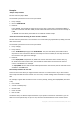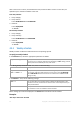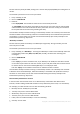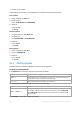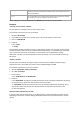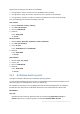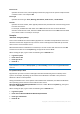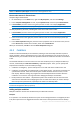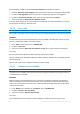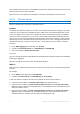User guide
66 Copyright © Acronis International GmbH, 2002-2012
Suppose that the task goes into effect on 11/01/2009.
During northern winter, the task runs once at 10PM on every workday.
During northern spring and autumn, the task runs every 12 hours on all workdays.
During northern summer, the task runs every first and fifteenth of every month at 10 PM.
Thus, the following three schedules are added to the task.
First schedule
1. Months: December, January, February.
2. On: <All> <All workdays>
3. Once at: 10:00:00 PM.
4. Effective:
From: 11/01/2009.
To: not set.
Second schedule
1. Months: March, April, May, September, October, November.
2. On: <All> <All workdays>.
3. Every: 12 hours
From: 12:00:00 AM Until: 12:00:00 PM.
4. Effective:
From: 11/01/2009.
To: not set.
Third schedule
1. Months: June, July, August.
2. Days: 1, 15.
3. Once at: 10:00:00 PM.
4. Effective:
From: 11/01/2009.
To: not set.
4.4.4 At Windows Event Log event
This type of schedule is effective only in Windows operating systems.
You can schedule a backup task to start when a certain Windows event has been recorded in one of
the event logs such as the Application, Security, or System log.
For example, you may want to set up a backup plan that will automatically perform an emergency
full backup of your data as soon as Windows discovers that your hard disk drive is about to fail.
Parameters
Log name
Specifies the name of the log. Select the name of a standard log (Application, Security, or
System) from the list, or type a log namefor example: Microsoft Office Sessions