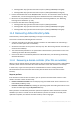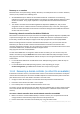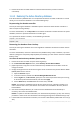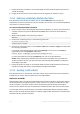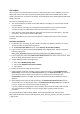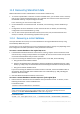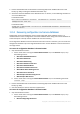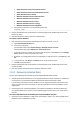User guide
219 Copyright © Acronis International GmbH, 2002-2012
Office Document Conversions Launcher Service
Office Document Conversions Load Balancer Service
Office SharePoint Server Search
Windows SharePoint Services Administration
Windows SharePoint Services Search
Windows SharePoint Services Timer
Windows SharePoint Services Tracing
Windows SharePoint Services VSS Writer
b. On all servers in the farm, run the following command:
iisreset /stop
2. Recover the database files as described in "Recovering SQL Server database files from a disk
backup" (p. 208).
3. Start the SharePoint services that were stopped earlier.
To recover a service database
1. Stop the services associated with the database you want to recover. To do so:
a. Open Central Administration site.
b. Do any of the following:
For SharePoint 2010, select System Settings > Manage services on server.
For SharePoint 2007, select Operations > Services on server.
c. To change the server on which you want to stop the service, in the Server list, click Change
Server, and then click the required server name.
d. By default, only configurable services are displayed. To view all services, in the View list, click
All.
e. To stop a service, click Stop in the Action column of the relevant service.
f. Click OK to stop the service.
2. Recover the database files as described in "Recovering SQL Server database files from a disk
backup" (p. 208).
3. Start the services associated with the database, similarly to step 1.
11.5.3 Recovering individual items
Use one of the following two methods of recovering individual SharePoint items:
Attaching the content database to a non-original SharePoint farm (for example, to a SharePoint
recovery farm). The method is available for SharePoint 2007 and SharePoint 2010.
It is necessary to attach the content database to a non-original SharePoint farm because each
object in a farm must have a unique ID. So, you will not be able to attach the database to the
original farm.
Recovering from an unattached database. The method is available for SharePoint 2010 only.
This method allows you to recover only the following types of items: sites, lists, or document
libraries.
To recover SharePoint items via attaching the content database to a farm
1. Attach the content database to a SQL server as described in steps 1-5 of "Accessing SQL Server
databases from a disk backup" (p. 209).