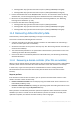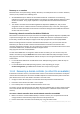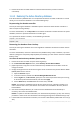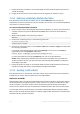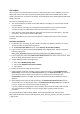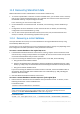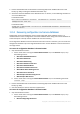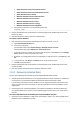User guide
218 Copyright © Acronis International GmbH, 2002-2012
2. Recover the database files as described in "Recovering SQL Server database files from a disk
backup" (p. 208), including the database attachment step.
3. Attach the recovered database to the SharePoint farm. To do this, run the following command on
a front-end Web server:
In SharePoint 2010:
Mount-SPContentDatabase <database> -DatabaseServer <database server>
-WebApplication <site url>
In SharePoint 2007:
stsadm.exe -o addcontentdb -url <site url> -databasename <database> -databaseserver
<database server>
11.5.2 Recovering configuration and service databases
Configuration and service databases must be synchronized with other databases. Hence, it is
recommended to recover configuration and service databases either along with content databases or
to the latest point in time (if content databases do not need recovery).
The configuration database contains hostnames of the farm's servers. Therefore, you can recover the
configuration database only to the original SharePoint farm. Service databases can be recovered to a
non-original farm.
To recover the configuration database in SharePoint 2010
1. Stop the SharePoint services:
a. On the server that is running the Central Administration site, in the Services snap-in, stop
the following services:
SharePoint 2010 Administration
SharePoint 2010 Timer
SharePoint 2010 Tracing
SharePoint 2010 User Code Host
SharePoint 2010 VSS Writer
SharePoint Foundation Search V4
World Wide Web Publishing Service
SharePoint Server Search 14
Web Analytics Data Processing Service
Web Analytics Web Service
b. On the server that is running the Central Administration site, run the following command:
iisreset /stop
2. Recover the database files as described in "Recovering SQL Server database files from a disk
backup" (p. 208).
3. Start the SharePoint services that were stopped earlier.
To recover the configuration database in SharePoint 2007
1. Stop the SharePoint services:
a. On the server that is running the Central Administration site, in the Services snap-in, stop
the following services:
Microsoft Single Sign-On Service