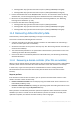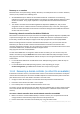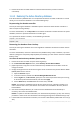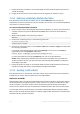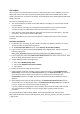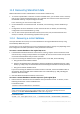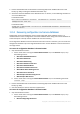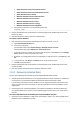User guide
217 Copyright © Acronis International GmbH, 2002-2012
11.5 Recovering SharePoint data
Different SharePoint servers and databases are recovered in different way.
To recover separate disks or volumes of a front-end Web server, you can either create a recovery
task (p. 101) in Acronis Backup & Recovery 11.5 graphical user interface or boot the server from
the bootable media (p. 170) and configure recovery.
In the same way, you can recover an SQL server.
Content databases are recovered as files. For details, see "Recovering a content database" (p.
217).
Configuration and server databases are also recovered as files. For details, see "Recovering
configuration and service databases" (p. 218).
You can also recover separate SharePoint items (such as sites, lists, document libraries and
others). For details, see "Recovering separate items" (p. 219).
11.5.1 Recovering a content database
This topic describes the recovery of a content database to the original SharePoint farm by using
Acronis Backup & Recovery 11.5.
The recovery to a non-original farm is a more complicated procedure. Its steps vary depending on the
farm configuration and other parameters of the production environment.
To recover a content database to the original SQL server
1. If the Windows SharePoint Services Timer service is running, stop the service and wait for a few
minutes for any running stored procedures to complete. Do not restart the service until you have
recovered all the databases that you need to recover.
2. If you are recovering the database to the original location on the disk, do the following:
a. Bring the destination database offline.
b. Recover the database files as described in "Recovering SQL Server database files from a disk
backup" (p. 208), except for the database attachment step (the database is already attached).
c. Bring the recovered database online.
If you are recovering the database to another location on the disk, recover the database files as
described in "Recovering SQL Server database files from a disk backup" (p. 208), including the
database attachment step.
3. Start the Windows SharePoint Services Timer service.
To recover a content database to another SQL server of the original farm
1. Remove from the SharePoint farm the database that you will later recover. To do this, run the
following command on a front-end Web server:
In SharePoint 2010:
Dismount-SPContentDatabase <database>
If you have multiple content databases that have the same name, you must use the content database GUID
in this command instead of using the content database name. To retrieve the GUID of the content
database, run the Get-SPContentDatabase cmdlet with no arguments.
In SharePoint 2007:
stsadm -url <web application url> –o deletecontentdb –databasename <database>