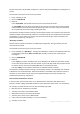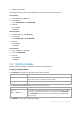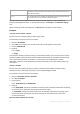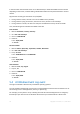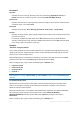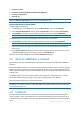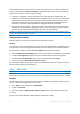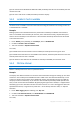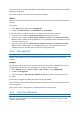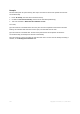User`s guide
96 Copyright © Acronis, Inc., 2000-2010
Log name: System
Event source: Microsoft-Windows-WindowsUpdateClient
Event type: Information
Event ID: 18
Tip: To set up a similar backup plan for machines running Microsoft Windows XP, replace the text in Event
source with Windows Update Agent and leave the remaining fields the same.
How to view events in Event viewer
To open a log in Event Viewer
1. On the Desktop or in the Start menu, right-click My Computer, and then click Manage.
2. In the Computer Management console, expand System Tools, and then expand Event Viewer.
3. In Event Viewer, click the name of a log that you want to view—for example, Application.
Note: To be able to open the security log (Security), you must be a member of the Administrators group.
To view properties of an event, including the event source and event number
1. In Event Viewer, click the name of a log that you want to view—for example, Application.
Note: To be able to open the security log (Security), you must be a member of the Administrators group.
2. In the list of events in the right pane, double-click the name of an event whose properties you
want to view.
3. In the Event Properties dialog box, view the event's properties such as the event source, shown
in the Source field; and the event number, shown in the Event ID field.
When you are finished, click OK to close the Event Properties dialog box.
5.5 When an ADRM alert is received
This schedule is effective in Windows operating systems when Acronis® Drive Monitor™ (ADRM) is
installed.
Acronis Drive Monitor reports on hard disk health by using the hard disk’s internal monitoring system
(S.M.A.R.T.). Based on alerts from Acronis Drive Monitor, you can set up emergency backups of your
data in addition to regular backups. The emergency backup will start when a hard disk with your data
is about to fail.
The backup starts as soon as disk health reaches a warning level or a critical level. You can see the
disk health indicator (as a percentage) for each disk by opening Acronis Drive Monitor.
Alerts about disk temperature do not start the backup.
Tip: If your backup plan uses the custom backup scheme (p. 135), you can set up this emergency backup simply
by adding an extra schedule to the same backup plan. When using a different backup scheme, you will need to
create a separate backup plan.
5.6 Conditions
Conditions add more flexibility to the scheduler, enabling to execute backup tasks with respect to
certain conditions. Once a specified event occurs (see the "Scheduling (p. 87)" section for the list of
available events), the scheduler checks the specified condition and executes the task if the condition
is met.