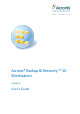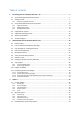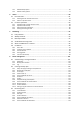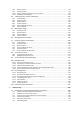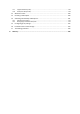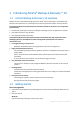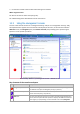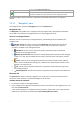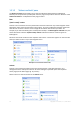User`s guide
9 Copyright © Acronis, Inc., 2000-2010
tree, or on the Actions and Tools pane.
Menu bar Appears across the top of the program window and lets you perform all the
operations, available on both panes. Menu items change dynamically.
1024x768 or higher display resolution is required for comfortable work with the management
console.
1.2.1.1 "Navigation" pane
The navigation pane includes the Navigation tree and the Shortcuts bar.
Navigation tree
The Navigation tree enables you to navigate across the program views. Views depend on whether
the console is connected to a managed machine or to the management server.
Views for a managed machine
When the console is connected to a managed machine, the following views are available in the
navigation tree.
[Machine name]. Root of the tree also called a Welcome view. Displays the name of the
machine the console is currently connected to. Use this view for quick access to the main
operations, available on the managed machine.
Dashboard. Use this view to estimate at a glance whether the data is successfully
protected on the managed machine.
Backup plans and tasks. Use this view to manage backup plans and tasks on the managed
machine: run, edit, stop and delete plans and tasks, view their states and statuses, monitor
plans.
Vaults. Use this view to manage personal vaults and archives stored in there, add new
vaults, rename and delete the existing ones, validate vaults, explore backup content, mount
backups as virtual drives, etc.
Log. Use this view to examine information on operations performed by the program on
the managed machine.
Disk management. Use this view to perform operations on the machine's hard disk drives.
Shortcuts bar
The Shortcuts bar appears under the navigation tree. It offers you an easy and convenient way of
connection to the machines in demand by adding them as shortcuts.
To add a shortcut to a machine
1. Connect the console to a managed machine.
2. In the navigation tree, right-click the machine's name (a root element of the navigation tree), and
then select Create shortcut.
If the console and agent are installed on the same machine, the shortcut to this machine will be
added to the shortcuts bar automatically as Local machine [Machine name].