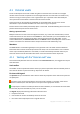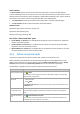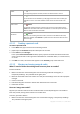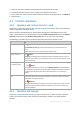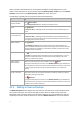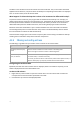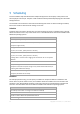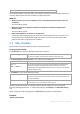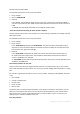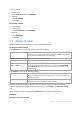User`s guide
85 Copyright © Acronis, Inc., 2000-2010
All the operations described below are performed by clicking the corresponding buttons on the
toolbar. These operations can be also accessed from the '[Backup name]' actions bar (on the Actions
and tools pane) and from the '[Backup name]' actions item of the main menu.
The following is a guideline for you to perform operations with backups.
To Do
View backup content in
a separate window
Click
View content.
In the Backup Content window, examine the backup content.
Recover
Click
Recover.
The Recover data (p. 140) page will be opened with the pre-selected backup as a
source.
Recover a disk/volume
as a virtual machine
Right-click the disk backup, then select Recover as virtual machine.
The Recover data (p. 140) page will be opened with the pre-selected backup as a
source. Select the location and the type of new virtual machine and then proceed as
with regular disk or volume recovery.
Validate a backup
Click
Validate.
The Validation (p. 159) page will be opened with the pre-selected backup as a
source. Validation of a file backup imitates recovering of all files from the backup to
a dummy destination. Validation of a disk backup calculates a checksum for every
data block saved in the backup.
Export a backup
Click
Export.
The Export (p. 166) page will be opened with the pre-selected backup as a source.
The export of a backup creates a new archive with a self-sufficient copy of the
backup in the location you specify.
Delete a single or
multiple backups
Select one of the backups you want to delete, then click
Delete.
The program duplicates your selection in the Backups deletion (p. 85) window that
has check boxes for each archive and each backup. Review the selection and correct
if need be (select the check boxes for the desired backups), then confirm the
deletion.
Delete all archives and
backups in the vault
Please be aware that if filters have been applied to the vaults list, you see only a part
of the vault content. Be sure that the vault does not contain archives you need to
retain before starting the operation.
Click
Delete all.
The program duplicates your selection in the Backups deletion (p. 85) window that
has check boxes for each archive and each backup. Review the selection and correct
if need be, then confirm the deletion.
4.2.3 Deleting archives and backups
The Backups deletion window displays the same tab as for the vaults view, but with check boxes for
each archive and backup. The archive or backup you have chosen to delete has the check mark.
Review the archive or backup that you have selected to delete. If you need to delete other archives
and backups select the respective check boxes, then click Delete selected and confirm the deletion.