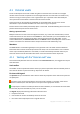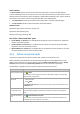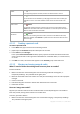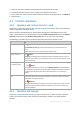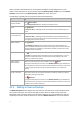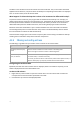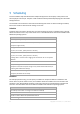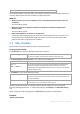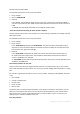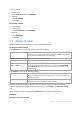User`s guide
83 Copyright © Acronis, Inc., 2000-2010
Explore a vault's
content
Click
Explore.
In the appearing Explorer window, examine the selected vault's content.
Validate a vault
Click
Validate.
You will be taken to the Validation (p. 159) page, where this vault is already pre-
selected as a source. The vault validation checks all the archives stored in the
vault.
Delete a vault
Click
Delete.
The deleting operation actually removes only a shortcut to the folder from the
Vaults view. The folder itself remains untouched. You have the option to keep or
delete archives contained in the folder.
Refresh vault table
information
Click
Refresh.
While you are reviewing the vault content, archives can be added to the vault,
deleted or modified. Click Refresh to update the vault information with the most
recent changes.
4.1.2.1 Creating a personal vault
To create a personal vault
1. In the Name field, type a name for the vault being created.
2. [Optional] In the Comments field, add a description of the vault.
3. In the Path field, click Change...
In the opened Personal Vault Path window, specify a path to the folder that will be used as the
vault. A personal vault can be organized on detachable or removable media, on a network share,
or on FTP.
4. Click OK. As a result, the created vault appears in the Personal group of the vaults tree.
4.1.2.2 Merging and moving personal vaults
What if I need to move the existing vault from one place to another?
Proceed as follows
1. Make sure that none of the backup plans uses the existing vault while moving files, or
temporarily disable (p. 111) schedules of the given plans.
2. Move the vault folder with all its archives to a new place manually by means of a third-party file
manager.
3. Create a new vault.
4. Edit the backup plans and tasks: redirect their destination to the new vault.
5. Delete the old vault.
How can I merge two vaults?
Suppose you have two vaults A and B in use. Both vaults are used by backup plans. You decide to
leave only vault B, moving all the archives from vault A there.
To do this, proceed as follows
1. Make sure that none of the backup plans uses vault A while merging, or temporarily disable (p.
111) schedules of the given plans.