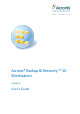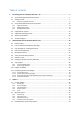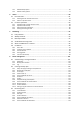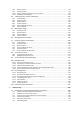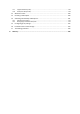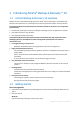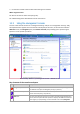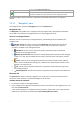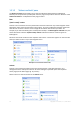User`s guide
7 Copyright © Acronis, Inc., 2000-2010
1 Introducing Acronis
®
Backup & Recovery™ 10
1.1 Acronis Backup & Recovery 10 overview
Based on Acronis’ patented disk imaging and bare metal restore technologies, Acronis Backup &
Recovery 10 succeeds Acronis True Image Echo as the next generation disaster recovery solution.
Acronis Backup & Recovery 10 Workstation inherits the benefits of the Acronis True Image Echo
product family:
Backup of an entire disk or volume, including the operating system, all applications, and data
Bare metal recovery to any hardware
File and folder backup and recovery.
Acronis Backup & Recovery 10 Workstation offers new benefits that help organizations meet
challenging Recovery Time Objectives while reducing both capital expense and software
maintenance costs.
Leveraging existing IT infrastructure
Backward compatibility and an easy upgrade from Acronis True Image Echo
Highly automated data protection
All-round planning of data protection (backup, retention and validation of backups) within a
backup policy
Built-in Tower of Hanoi and Grandfather-Father-Son backup schemes with customizable
parameters
A variety of events and conditions can be chosen to trigger a backup
Easy work with virtual environments
Conversion of a backup to a fully configured VMware, Microsoft, Parallels, or Citrix virtual
machine
Redesigned GUI
Dashboard for quick operational decision making
Overview of all configured and running operations with color-coding for successful and failed
operations
Enterprise level of security
Controlling user rights to perform operations and access backups
Running services with minimal user rights.
1.2 Getting started
Direct management
1. Install Acronis Backup & Recovery 10 Management Console and Acronis Backup & Recovery 10
Agent.
2. Start the console.
Windows
Start the console by selecting it from the start menu.