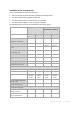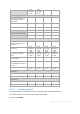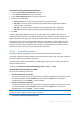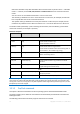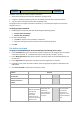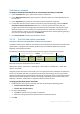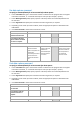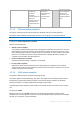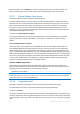User`s guide
60 Copyright © Acronis, Inc., 2000-2010
To specify the compression level
Select one of the following:
None – the data will be copied as is, without any compression. The resulting backup size will be
maximal.
Normal – recommended in most cases.
High – the resulting backup size will typically be less than for the Normal level.
Maximum – the data will be compressed as much as possible. The backup duration will be
maximal. You may want to select maximum compression when backing up to removable media
to reduce the number of blank disks required.
3.3.1.9 Backup performance
Use this group of options to specify the amount of network and system resources to allocate to the
backup process.
Backup performance options might have a more or less noticeable effect on the speed of the backup
process. This depends on the overall system configuration and the physical characteristics of devices
the backup is being performed from or to.
Backup priority
This option is effective for both Windows and Linux operating systems.
The priority of a process running in a system determines the amount of CPU and system resources
allocated to that process. Decreasing the backup priority will free more resources for other
applications. Increasing the backup priority might speed up the backup process by requesting the
operating system to allocate more resources like the CPU to the backup application. However, the
resulting effect will depend on the overall CPU usage and other factors like disk in/out speed or
network traffic.
The preset is: Low.
To specify the backup process priority
Select one of the following:
Low – to minimize resources taken by the backup process, leaving more resources to other
processes running on the machine
Normal – to run the backup process with normal speed, allocating resources on a par with other
processes
High – to maximize the backup process speed by taking resources from other processes.
HDD writing speed
This option is effective for Windows and Linux operating systems and bootable media.
This option is available when an internal (fixed) hard disk of the machine being backed up is selected
as the backup destination
Backing up to a fixed hard disk (for example, to Acronis Secure Zone) may slow performance of the
operating system and applications because of the large amounts of data that needs to be written to
the disk. You can limit the hard disk usage by the backup process to the desired level.