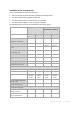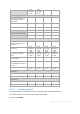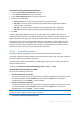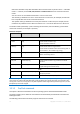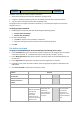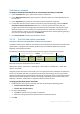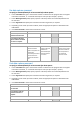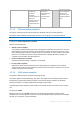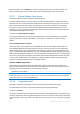User`s guide
53 Copyright © Acronis, Inc., 2000-2010
To protect the archive from unauthorized access
1. Select the Set password for the archive check box.
2. In the Enter the password field, type a password.
3. In the Confirm the password field, re-type the password.
4. Select one of the following:
Do not encrypt – the archive will be protected with the password only
AES 128 – the archive will be encrypted using the Advanced Encryption Standard (AES)
algorithm with a 128-bit key
AES 192 – the archive will be encrypted using the AES algorithm with a 192-bit key
AES 256 – the archive will be encrypted using the AES algorithm with a 256-bit key.
5. Click OK.
The AES cryptographic algorithm operates in the Cipher-block chaining (CBC) mode and uses a
randomly generated key with a user-defined size of 128, 192 or 256 bits. The larger the key size, the
longer it will take for the program to encrypt the archive and the more secure your data will be.
The encryption key is then encrypted with AES-256 using a SHA-256 hash of the password as a key.
The password itself is not stored anywhere on the disk or in the backup file; the password hash is
used for verification purposes. With this two-level security, the backup data is protected from any
unauthorized access, but recovering a lost password is not possible.
3.3.1.2 Source files exclusion
This option is effective for Windows and Linux operating systems and bootable media.
This option is effective for disk-level backup of NTFS and FAT file systems only. This option is effective
for file-level backup of all supported file systems.
The option defines which files and folders to skip during the backup process and thus exclude from
the list of backed-up items.
The preset is: Exclude files matching the following criteria: *.tmp, *.~, *.bak.
To specify which files and folders to exclude:
Set up any of the following parameters:
Exclude all hidden files and folders
This option is effective only for file systems that are supported by Windows. Select this check box
to skip files and folders with the Hidden attribute. If a folder is Hidden, all of its contents —
including files that are not Hidden — will be excluded.
Exclude all system files and folders
This option is effective only for file systems that are supported by Windows. Select this check box
to skip files and folders with the System attribute. If a folder is System, all of its contents —
including files that are not System — will be excluded.
You can view file or folder attributes in the file/folder properties or by using the attrib command. For more
information, refer to the Help and Support Center in Windows.
Exclude files matching the following criteria