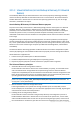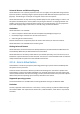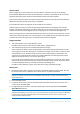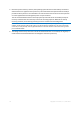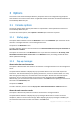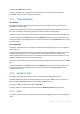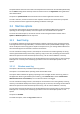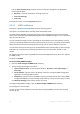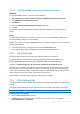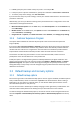User`s guide
45 Copyright © Acronis, Inc., 2000-2010
3 Options
This section covers Acronis Backup & Recovery 10 options that can be configured using Graphical
User Interface. The content of this section is applicable to both stand-alone and advanced editions of
Acronis Backup & Recovery 10.
3.1 Console options
The console options define the way information is represented in the Graphical User Interface of
Acronis Backup & Recovery 10.
To access the console options, select Options > Console options from the top menu.
3.1.1 Startup page
This option defines whether to show the Welcome screen or the Dashboard upon connection of the
console to a managed machine or to the management server.
The preset is: the Welcome screen.
To make a selection, select or clear the check box for Show the Dashboard view upon connection of
the console to a machine.
This option can also be set on the Welcome screen. If you select the check box for At startup, show
the Dashboard instead of the current view on the Welcome screen, the setting mentioned above
will be updated accordingly.
3.1.2 Pop-up messages
About tasks that need interaction
This option is effective when the console is connected to a managed machine or to the management
server.
The option defines whether to display the pop-up window when one or more tasks require user
interaction. This window enables you to specify your decision, such as to confirm reboot or to retry
after freeing-up the disk space, on all the tasks in the same place. Until at least one task requires
interaction, you can open this window at any time from the managed machine's Dashboard.
Alternatively, you can review the task execution states in the Tasks view and specify your decision on
each task in the Information pane.
The preset is: Enabled.
To make a selection, select or clear the Pop up the "Tasks Need Interaction" window check box.
About the task execution results
This option is effective only when the console is connected to a managed machine.
The option defines whether to display the pop-up messages about task run results: successful
completion, failure or success with warnings. When displaying of pop-up messages is disabled, you
can review the task execution states and results in the Tasks view.