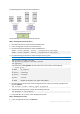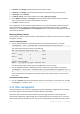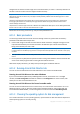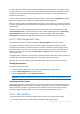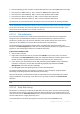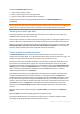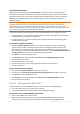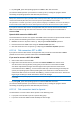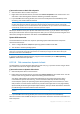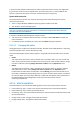User`s guide
195 Copyright © Acronis, Inc., 2000-2010
Basic disk cloning (p. 195) - transfers complete data from the source basic MBR disk to the target
Disk conversion: MBR to GPT (p. 197) - converts an MBR partition table to GPT
Disk conversion: GPT to MBR (p. 198) - converts a GPT partition table to MBR
Disk conversion: Basic to Dynamic (p. 198) - converts a basic disk to dynamic
Disk conversion: Dynamic to Basic (p. 199) - converts a dynamic disk to basic
The full version of Acronis Disk Director will provide more tools and utilities for working with disks.
Acronis Disk Director Lite must obtain exclusive access to the target disk. This means no other disk management
utilities (like Windows Disk Management utility) can access it at that time. If you receive a message stating that
the disk cannot be blocked, close the disk management applications that use this disk and start again. If you
cannot determine which applications use the disk, close them all.
6.11.5.1 Disk initialization
If you add any new disk to your machine, Acronis Disk Director Lite will notice the configuration
change and scan the added disk to include it to the disk and volume list. If the disk is still not
initialized or, possibly, has a file structure unknown to the machine system, that means that no
programs can be installed on it and you will not be able to store any files there.
Acronis Disk Director Lite will detect that the disk is unusable by the system and needs to be
initialized. The Disk management view will show the newly detected hardware as a gray block with a
grayed icon, thus indicating that the disk is unusable by the system.
If you need to initialize a disk:
1. Select a disk to initialize.
2. Right-click on the selected volume, and then click Initialize in the context menu. You will be
forwarded to the Disk Initialization window, that will provide the basic hardware details such as
the disk’s number, capacity and state to aid you in the choice of your possible action.
3. In the window, you will be able to set the disk partitioning scheme (MBR or GPT) and the disk
type (basic or dynamic). The new disk state will be graphically represented in the Disk
Management view of the console immediately.
4. By clicking OK, you'll add a pending operation of the disk initialization.
(To finish the added operation you will have to commit (p. 207) it. Exiting the program without
committing the pending operations will effectively cancel them.)
After the initialization, all the disk space remains unallocated and so still impossible to be used for
program installation or file storage. To be able to use it, proceed normally to the Create volume
operation.
If you decide to change the disk settings it can be done later using the standard Acronis Disk Director Lite disk
tools.
6.11.5.2 Basic disk cloning
Sometimes it is necessary to transfer all the disk data onto a new disk. It can be a case of expanding
the system volume, starting a new system layout or disk evacuation due to a hardware fault. In any
case, the reason for the Clone basic disk operation can be summed up as the necessity to transfer all
the source disk data to a target disk exactly as it is.
Acronis Disk Director Lite allows the operation to be carried out to basic MBR disks only.