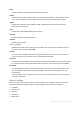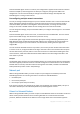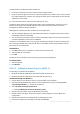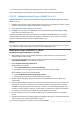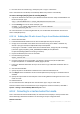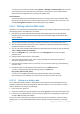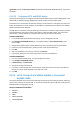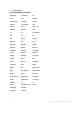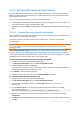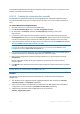User`s guide
186 Copyright © Acronis, Inc., 2000-2010
To connect to the machine remotely, select Connect -> Manage a remote machine in the console
menu and specify one of the machine's IP addresses. Provide the user name and password if
these have been configured when creating the bootable media.
Local connection
Acronis Backup & Recovery 10 Management Console is always present on the bootable media.
Anyone who has physical access to the machine terminal can run the console and connect. Just
click Run management console in the bootable agent startup window.
6.10.3 Working under bootable media
Operations on a machine booted with bootable media are very similar to backup and recovery under
the operating system. The difference is as follows:
1. Disk letters seen under Windows-style bootable media might differ from the way Windows
identifies drives. For example, the D: drive under the rescue utility might correspond to the E:
drive in Windows.
Be careful! To be on the safe side, it is advisable to assign unique names to the volumes.
2. The Linux-style bootable media shows local disks and volumes as unmounted (sda1, sda2...).
3. The Linux-style bootable media cannot write a backup to an NTFS-formatted volume. Switch to
the Windows style if you need to do so.
4. You can switch the bootable media between the Windows style and the Linux style by selecting
Tools > Change volume representation.
5. There is no Navigation tree in the media GUI. Use the Navigation menu item to navigate
between views.
6. Backup to Acronis Secure Zone is not possible.
7. Tasks cannot be scheduled; in fact, tasks are not created at all. If you need to repeat the
operation, configure it from scratch.
8. The log lifetime is limited to the current session. You can save the entire log or the filtered log
entries to a file.
9. Centralized vaults are not displayed in the folder tree of the Archive window.
To access a managed vault, type the following string in the Path field:
bsp://node_address/vault_name/
To access an unmanaged centralized vault, type the full path to the vault's folder.
After entering access credentials, you will see a list of archives located in the vault.
6.10.3.1 Setting up a display mode
For a machine booted from media, a display video mode is detected automatically based on the
hardware configuration (monitor and graphics card specifications). If, for some reason, the video
mode is detected incorrectly, do the following:
1. In the boot menu, press F11.
2. Add to the command prompt the following command: vga=ask, and then proceed with booting.
3. From the list of supported video modes, choose the appropriate one by typing its number (for
example, 318), and then press ENTER.
If you do not wish to follow this procedure every time you boot from media on a given hardware
configuration, re-create the bootable media with the appropriate mode number (in our example,