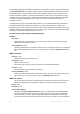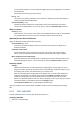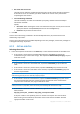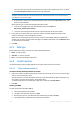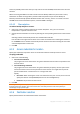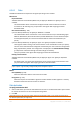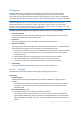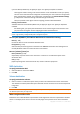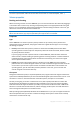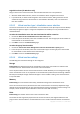User`s guide
150 Copyright © Acronis, Inc., 2000-2010
Logical drive letter (for Windows only)
Assign a letter to the recovered volume. Select the desired letter from a drop-down list.
With the default AUTO selection, the first unused letter will be assigned to the volume.
If you select NO, no letter will be assigned to the recovered volume, hiding it from the OS.You
should not assign letters to volumes that are inaccessible to Windows, such as to those other
than FAT and NTFS.
6.3.6.3 Virtual machine type / virtualization server selection
The new virtual machine can be created either on a virtualization server (this requires Acronis Backup
& Recovery 10 Agent for Hyper-V or Agent for ESX/ESXi to be installed) or in any accessible local or
networked folder.
To select the virtualization server the new virtual machine will be created on
1. Choose the Place on the virtualization server that I select option.
2. In the left part of the window, select the virtualization server. Use the right part of the window to
review details on the selected server.
3. Click OK to return to the Data recovery page.
To select the type of virtual machine
1. Choose the Save as files of the VM type that I select to the folder that I specify option.
2. In the left part of the window, select the virtual machine type. Use the right part of the window
to review details on the selected virtual machine type.
3. Click OK to return to the Data recovery page.
6.3.6.4 Virtual machine settings
The following virtual machine settings can be configured.
Storage
Initial setting: the default storage of the virtualization server if the new machine is created on the
virtualization server. Otherwise the current user's documents folder.
This is the place where the new virtual machine will be created. Whether you can change the storage
on the virtualization server or not, depends on the virtualization product brand and settings. VMware
ESX may have multiple storages. A Microsoft Hyper-V server enables creating a new virtual machine
in any local folder.
Memory
Initial setting: if not contained in the backup, the default setting of the virtualization server.
This is the amount of memory allocated to the new virtual machine. The memory adjustment range
depends on the host hardware, the host operating system and the virtualization product settings. For
example, virtual machines may be allowed to use no more than 30% of memory.
Disks
Initial setting: the number and size of the source machine's disks.
The number of disks is generally equal to that of the source machine, but might be different if the
program has to add more disks to accommodate the source machine volumes because of limitations