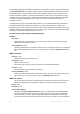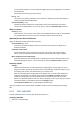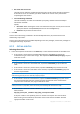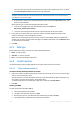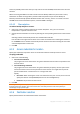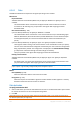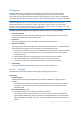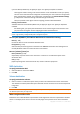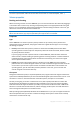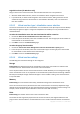User`s guide
147 Copyright © Acronis, Inc., 2000-2010
NT signature
When the MBR is selected along with the disk backup, you need to retain operating system
bootability on the target disk volume. The operating system must have the system volume
information (e.g. volume letter) matched with the disk NT signature, which is kept in the MBR disk
record. But two disks with the same NT signature cannot work properly under one operating system.
If there are two disks having the same NT signature and comprising of a system volume on a machine, at the
startup the operating system runs from the first disk, discovers the same signature on the second one,
automatically generates a new unique NT signature and assigns it to the second disk. As a result, all the
volumes on the second disk will lose their letters, all paths will be invalid on the disk, and programs won't find
their files. The operating system on that disk will be unbootable.
To retain system bootability on the target disk volume, choose one of the following:
Select automatically
A new NT signature will be created only if the existing one differs from the one in the backup.
Otherwise, the existing NT signature will be kept.
Create new
The program will generate a new NT signature for the target hard disk drive.
Recover from backup
The program will replace the NT signature of the target hard disk with one from the disk backup.
Recovering the disk signature may be desirable due to the following reasons:
Acronis Backup & Recovery 10 creates scheduled tasks using the signature of the source hard
disk. If you recover the same disk signature, you don't need to re-create or edit the tasks
created previously
Some installed applications use disk signature for licensing and other purposes
This enables to keep all the Windows Restore Points on the recovered disk
To recover VSS snapshots used by Windows Vista's "Previous Versions" feature
Keep existing
The program will leave the existing NT signature of the target hard disk as is.
6.3.6.2 Volumes
Available volume destinations depend on the agents operating on the machine.
Recover to:
Physical machine
Available when the Acronis Backup & Recovery 10 Agent for Windows or Agent for Linux is
installed.
The selected volumes will be recovered to the physical disks of the machine the console is
connected to. On selecting this, you proceed to the regular volume mapping procedure
described below.
New virtual machine (p. 150)
If Acronis Backup & Recovery 10 Agent for Windows is installed.
The selected volumes will be recovered to a new virtual machine of any of the following
types: VMware Workstation, Microsoft Virtual PC, Parallels Workstation or Citrix XenServer
Open Virtual Appliance (OVA). The virtual machine files will be saved to the destination you
specify.