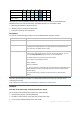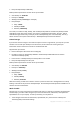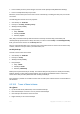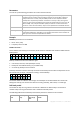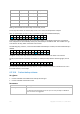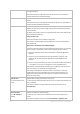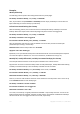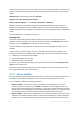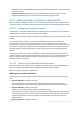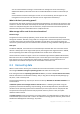User`s guide
139 Copyright © Acronis, Inc., 2000-2010
Validation of the archive will validate all the archive’s backups and may take a long time and a lot
of system resources.
3. Validation schedule (appears only if you have selected the on schedule in step 1) - set the
schedule of validation. For more information see the Scheduling (p. 87) section.
6.2.12 Setting up regular conversion to a virtual machine
When creating a backup plan (p. 116), you can set up regular conversion of a disk or volume backup
to a virtual machine. This section provides information that helps you make the appropriate settings.
6.2.12.1 Setting up a conversion schedule
A disk backup (p. 232) created while executing a backup plan can be converted to a virtual machine
immediately or on schedule or you can combine both methods.
The conversion task will be created on the machine being backed up, and will use this machine's date
and time.
As a result of the first conversion, a new virtual machine will be created. Every subsequent
conversion will re-create this machine from scratch. First, a new (temporary) virtual machine is
created. If this operation succeeds, the old machine is replaced. If an error occurs during creation of
the temporary machine, the temporary machine is deleted. This way, the task always ends up with
the single machine, but extra storage space is required during conversion to keep the temporary
machine.
The old virtual machine must be powered off by the time of conversion, otherwise it will not be
possible to delete it and the conversion task will fail. If this happens, you can restart the conversion
task manually after powering off the machine. Any changes made to the machine while it was
powered on, will be overwritten.
6.2.12.2 Selecting a host that will perform conversion
Specify the machine that will perform the conversion. The machine has to have Acronis Backup &
Recovery 10 Agent for Windows, Agent for ESX/ESXi or Agent for Hyper-V installed.
Take into account the following considerations.
Which agent is installed on the host?
The resulting virtual machine type and location depend on the agent that resides on the selected
host.
Agent for Windows is installed on the host
You have a choice of virtual machine types: VMware Workstation, Microsoft Virtual PC, or
Parallels Workstation. Files of the new virtual machine will be placed in the folder you select.
Agent for ESX/ESXi is installed on the host
A VMware virtual machine will be created on the ESX/ESXi server.
Virtual machines resulting from backup are not supposed to be backed up and so do not appear
on the management server, unless its integration with VMware vCenter Server is enabled. If the
integration is enabled, such machines appear as unmanageable. A backup policy cannot be
applied to them.
Agent for Hyper-V is installed on the host