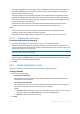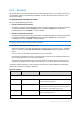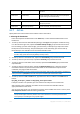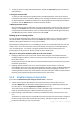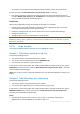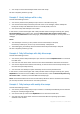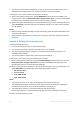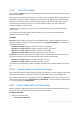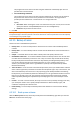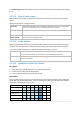User`s guide
123 Copyright © Acronis, Inc., 2000-2010
By file path C:\Finance\F.log
Excludes the file named "F.log" located in the folder
C:\Finance
By folder path C:\Finance\F\ Excludes the folder C:\Finance\F (be sure to specify the
full path starting from the disk letter)
Linux
By file path /home/user/Finance/F.log Excludes the file named "F.log" located in the folder
/home/user/Finance
By folder path /home/user/Finance/ Excludes the folder /home/user/Finance
6.2.7 Archive
Specify where the archive will be stored and the name of the archive.
1. Selecting the destination
Enter the full path to the destination in the Path field, or select the desired destination in the
folders tree.
To back up data to Acronis Online Backup Storage, click Log in and specify the credentials to log
in to the online storage. Then, expand the Online backup storage group and select the account.
Prior to backing up to the online storage, you need to buy a subscription (p. 220) to the online
backup service and activate (p. 221) the subscription on the machine(s) you want to back up.
Online backup is not available in Linux and under bootable media.
Acronis Backup & Recovery 10 Online might be unavailable in your region. To find more information,
click here: http://www.acronis.eu/my/backup-recovery-online/
To back up data to a centralized vault, expand the Centralized group and click the vault.
To back up data to a personal vault, expand the Personal group and click the vault.
To back up data to a local folder on the machine, expand the Local folders group and click the
required folder.
To back up data to a network share, expand the Network folders group, select the required
networked machine and, then click the shared folder. If the network share requires access
credentials, the program will ask for them.
Note for Linux users: To specify a Common Internet File System (CIFS) network share which is mounted on a
mount point such as /mnt/share, select this mount point instead of the network share itself.
To back up data to an FTP or SFTP server, type the server name or address in the Path field as
follows:
ftp://ftp_server:port _number or sftp://sftp_server:port number
If the port number is not specified, port 21 is used for FTP and port 22 is used for SFTP.
After entering access credentials, the folders on the server become available. Click the
appropriate folder on the server.
You can access the server as an anonymous user if the server enables such access. To do so, click
Use anonymous access instead of entering credentials.
According to the original FTP specification, credentials required for access to FTP servers are
transferred through a network as plaintext. This means that the user name and password can be
intercepted by an eavesdropper using a packet sniffer.