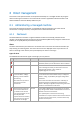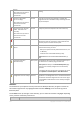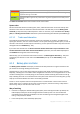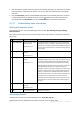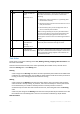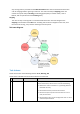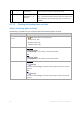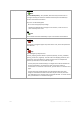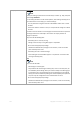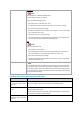User`s guide
102 Copyright © Acronis, Inc., 2000-2010
licenses.
Please make sure you have a
valid license on Acronis
License Server.
After a successful license check the agent will start
working.
Trial version of product
expires in X day(s)
Please make sure you have a
valid license on Acronis
License Server.
Connect Once the trial version of the product is installed, the
program starts the countdown of days remaining until the
trial period expires.
Trial period is over. Start the
installer and enter a full
license key.
Please make sure you have a
valid license on Acronis
License Server.
Connect 15 day trial period has expired. Enter a full license key.
Vaults with low free space: X View vaults View vaults will take you to the Vaults view where you can
examine the vault size, free space, content and take the
necessary steps to increase the free space.
Bootable media was not
created
Create now To be able to recover an operating system when the
machine fails to boot, you must:
1. Back up the system volume (and the boot volume, if it
is different)
2. Create at least one bootable media (p. 229).
Create now will launch the Bootable Media Builder (p.
236).
No backups have been
created for X days
Back up now The Dashboard warns you that no data was backed up on
the machine for a relatively long period of time.
Back up now will take you to Create a Backup Plan page
where you can instantly configure and run the backup
operation.
To configure the time interval that is considered as critical,
select Options > Console options > Time-based alerts.
Not connected to
management server for X days
View the
machines
This type of message can appear on a machine that is
registered on a management server. The Dashboard warns
you that the connection might be lost or the server might
be unavailable and the machine is not centrally managed
as a result.
Activities
The calendar lets you explore the history of the Acronis Backup & Recovery 10 agent's activities on
the machine. Right-click on any highlighted date and select View log to see the list of log entries
filtered by date.
On the View section (at the right of the calendar), you can select the activities to highlight depending
on the presence and severity of the errors.
How it is determined