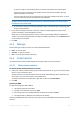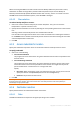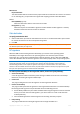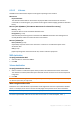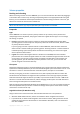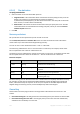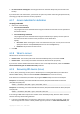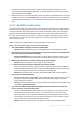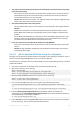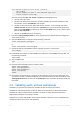User`s guide
124 Copyright © Acronis, Inc., 2000-2010
6.3.6.2 Volumes
Available volume destinations depend on the agents operating on the machine.
Recover to:
Physical machine
The selected volumes will be recovered to the physical disks of the machine the console is
connected to. On selecting this, you proceed to the regular volume mapping procedure described
below.
Recover [Disk #] MBR to: [If the Master Boot Record is selected for recovery]
Disk # (p. 124)
Choose the disk to recover the Master Boot Record to.
NT signature: (p. 123)
Select the way the disk's signature contained in the MBR will be handled. The disk signature is
used by Windows and the Linux kernel version 2.6 and later.
Recover [Volume] to:
Disk # /Volume (p. 124)
Sequentially map each of the source volumes to a volume or an unallocated space on the
destination disk.
Size (p. 125):
[Optional] Change the recovered volume size, location and other properties.
MBR destination
To specify a destination disk:
1. Select the disk to recover the MBR to.
2. Click OK.
Volume destination
To specify a destination volume:
1. Select a volume or unallocated space where you want the selected volume to be recovered to.
The destination volume/unallocated space should be at least the same size as the uncompressed
image data.
2. Click OK.
All the data stored on the target volume will be replaced by the backed up data, so be careful and watch out for
non-backed-up data that you might need.
When using bootable media
Disk letters seen under Windows-style bootable media might differ from the way Windows identifies
drives. For example, the D: drive in the rescue utility might correspond to the E: drive in Windows.
Be careful! To be on the safe side, it is advisable to assign unique names to the volumes.
The Linux-style bootable media shows local disks and volumes as unmounted (sda1, sda2...).