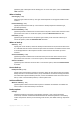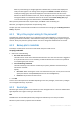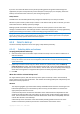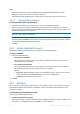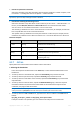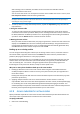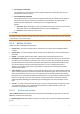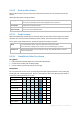User`s guide
104 Copyright © Acronis, Inc., 2000-2010
After any of the settings is changed against the default value, a new line that displays the
newly set value appears. The setting status changes from Default to Custom. Should you
modify the setting again, the line will display the new value unless the new value is the
default one. When the default value is set, the line disappears and so you always see only the
settings that differ from the default values in this section of the Create backup plan page.
To reset all the settings to the default values, click Reset to default.
After you have performed all the required steps, click OK to create the backup plan.
After that, you might be prompted for the password (p. 104).
The plan you have created will be accessible for examination and managing in the Backup plans and
tasks (p. 89) view.
6.2.1 Why is the program asking for the password?
A scheduled or postponed task has to run regardless of users being logged on. In case you have not
explicitly specified the credentials, under which the task(s) will run, the program proposes using your
account. Enter your password, specify another account or change the scheduled start to manual.
6.2.2 Backup plan's credentials
Provide the credentials for the account under which the plan's tasks will run.
To specify credentials
1. Select one of the following:
Run under the current user
The tasks will run under the credentials with which the user who starts the tasks is logged on.
If any of the tasks has to run on schedule, you will be asked for the current user's password
on completing the plan creation.
Use the following credentials
The tasks will always run under the credentials you specify, whether started manually or
executed on schedule.
Specify:
User name. When entering the name of an Active Directory user account, be sure to also
specify the domain name (DOMAIN\Username or Username@domain)
Password. The password for the account.
2. Click OK.
To learn more about operations available depending on the user privileges, see the Users' privileges
on a managed machine (p. 23) section.
6.2.3 Source type
Select the type of data you want to be backed up on the managed machine. The list of available data
types depends on the agents running on the machine:
Files
Available if the Acronis Backup & Recovery 10 Agent for Windows (or for Linux) is installed.
Select this option to back up specific files and folders.