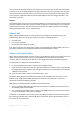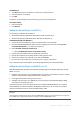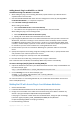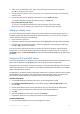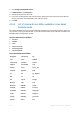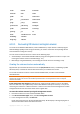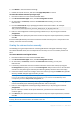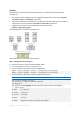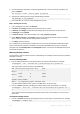User`s guide
172 Copyright © Acronis, Inc., 2000-2010
To add drivers:
1. Click Add and browse to the INF file or a folder that contains INF files.
2. Select the INF file or the folder.
3. Click OK.
The drivers can be removed from the list only in groups, by removing INF files.
To remove drivers:
1. Select the INF file.
2. Click Remove.
Adding the Acronis Plug-in to WinPE 1.x
Acronis Plug-in for WinPE can be added to:
Windows PE 2004 (1.5) (Windows XP Professional with Service Pack 2)
Windows PE 2005 (1.6) (Windows Server 2003 with Service Pack 1).
To add Acronis Plug-in to WinPE 1.x:
1. Unpack all files of your WinPE 1.x ISO to a separate folder on the hard disk.
2. Start the Bootable Media Builder either from the management console, by selecting Tools >
Create Bootable Media or, as a separate component.
3. Select Bootable media type: Windows PE.
Select Use WinPE files located in the folder I specify
4. Specify path to the folder where the WinPE files are located.
5. Specify the full path to the resulting ISO file including the file name.
6. Check your settings in the summary screen and click Proceed.
7. Burn the .ISO to CD or DVD using a third-party tool or copy to a flash drive.
Once a machine boots into the WinPE, Acronis Backup & Recovery 10 starts automatically.
Adding the Acronis Plug-in to WinPE 2.x or 3.0
Bootable Media Builder provides three methods of integrating Acronis Backup & Recovery 10 with
WinPE 2.x or 3.0:
Adding the Acronis Plug-in to the existing PE ISO. This comes in handy when you have to add the
plug-in to the previously configured PE ISO that is already in use.
Creating the PE ISO with the plug-in from scratch.
Adding the Acronis Plug-in to a WIM file for any future purpose (manual ISO building, adding
other tools to the image and so on).
To be able to perform any of the above operations, install Bootable Media Builder on a machine
where Windows Automated Installation Kit (WAIK) is installed. If you do not have such machine,
prepare as described in How to create bootable media (p. 166).
Bootable Media Builder supports only x86 WinPE 2.x or 3.0. These WnPE distributions can also work on x64
hardware.
A PE image based on Win PE 2.0 requires at least 256MB RAM to work. The recommended memory size for PE
2.0 is 512MB. A PE image based on Win PE 3.0 requires at least 512MB RAM to work.