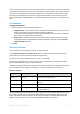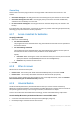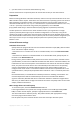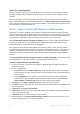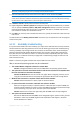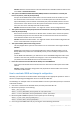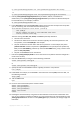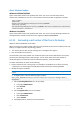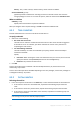User`s guide
Copyright © Acronis, Inc., 2000-2010 145
The same type of machines with the same name cannot be created in the same folder. Change either the
VM name, or the path if you get an error message caused by identical names.
9. Select the destination disk for each of the source disks or source volumes and MBRs.
On a Microsoft Virtual PC, be sure to recover the disk or volume where the operating system's loader
resides to the Hard disk 1. Otherwise the operating system will not boot. This cannot be fixed by changing
the boot device order in BIOS, because a Virtual PC ignores these settings.
10. In When to recover, specify when to start the recovery task.
11. [Optionally] Review Recovery options and change the settings from the default ones, if need be.
You can specify in Recovery options > VM power management whether to start the new virtual
machine automatically, after the recovery is completed. This option is available only when the
new machine is created on a virtualization server.
12. Click OK. If the recovery task is scheduled for the future, specify the credentials under which the
task will run.
You will be taken to the Backup plans and tasks view where you can examine the state and progress
of the recovery task.
6.3.11 Bootability troubleshooting
If a system was bootable at the time of backup, you expect that it will boot after recovery. However,
the information the operating system stores and uses for booting up may become outdated during
recovery, especially if you change volume sizes, locations or destination drives. Acronis Backup &
Recovery 10 automatically updates Windows loaders after recovery. Other loaders might also be
fixed, but there are cases when you have to re-activate the loaders. Specifically when you recover
Linux volumes, it is sometimes necessary to apply fixes or make booting changes so that Linux can
boot and load correctly.
Below is a summary of typical situations that require additional user actions.
Why a recovered operating system may be unbootable
The machine BIOS is configured to boot from another HDD.
Solution: Configure the BIOS to boot from the HDD where the operating system resides.
The system was recovered on dissimilar hardware and the new hardware is incompatible with
the most critical drivers included in the backup
Solution for Windows: Recover the volume once again. When configuring recovery, opt for
using Acronis Universal Restore and specify the appropriate HAL and mass storage drivers.
Windows was recovered to a dynamic volume that cannot be bootable
Solution: Recover Windows to a basic, simple or mirrored volume.
A system volume was recovered to a disk that does not have an MBR
When you configure recovery of a system volume to a disk that does not have an MBR, the
program prompts whether you want to recover the MBR along with the system volume. Opt
for not recovering, only if you do not want the system to be bootable.
Solution: Recover the volume once again along with the MBR of the corresponding disk.
The system uses Acronis OS Selector
Because the Master Boot Record (MBR) can be changed during the system recovery, Acronis
OS Selector, which uses the MBR, might become inoperable. If this happens, reactivate
Acronis OS Selector as follows.