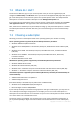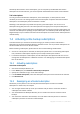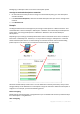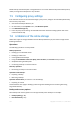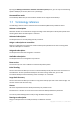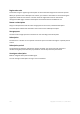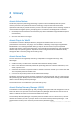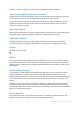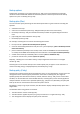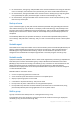User`s guide
223 Copyright © Acronis, Inc., 2000-2010
Reassigning a subscription does not restart its subscription period.
To assign an activated subscription to a machine
1. On the machine to which you want to assign an activated subscription, go to the subscription
activation window.
2. From Activated subscriptions, select the activated subscription that you want to reassign to the
machine.
3. Click Activate now.
Example
The diagram below shows what happens if you reassign a subscription to a different machine. Let's
assume Machine 1 has four backups in Subscription 1. Machine 2 has two backups in Subscription 2.
At that point, you reassign Subscription 1 to Machine 2. Machine 2 does its third backup to
Subscription 1.
Depending on your settings, this backup will be either full or incremental. But its size is not likely to
be less than a full backup size. Therefore, it is not practical to reassign a subscription to a machine
whose first backup was done as an initial seeding. You will need to either redo the initial seeding
(which requires a new license) or to transfer the sizeable backup over the Internet.
All earlier created backups remain intact. You can delete them manually if necessary. Keep in mind
though, backups can be deleted from a subscription only by the machine to which the subscription is
assigned. In our example, you have the following options.
Before reassigning
Delete backups from Subscription 1 using Machine 1 (if it is available and turned on). Delete backups
from Subscription 2 using Machine 2.
After reassigning