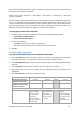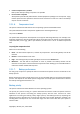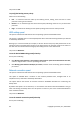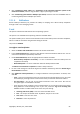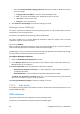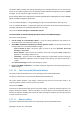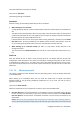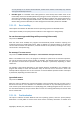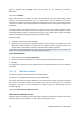User Guide
58 Copyright © Acronis, Inc., 2000-2009
The option defines how a backup can be split.
The preset is: Automatic.
The following settings are available.
Automatic
With this setting, Acronis Backup & Recovery 10 will act as follows.
• When backing up to a hard disk:
A single backup file will be created if the destination disk's file system allows the estimated file
size.
The backup will automatically be split into several files if the destination disk's file system does
not allow the estimated file size. Such might be the case when the backup is placed on FAT16 and
FAT32 file systems that have a 4GB file size limit.
If the destination disk runs out of free space while creating the backup, the task enters the Need
interaction state. You have the ability to free additional space and retry the operation. If you do
so, the resulting backup will be split into the parts created before and after the retry.
• When backing up to removable media (CD, DVD or a tape device locally attached to the
managed machine):
The task will enter the Need interaction state and ask for a new media when the previous one is
full.
Fixed size
Enter the desired file size or select it from the drop-down list. The backup will then be split into
multiple files of the specified size. This comes in handy when creating a backup that you plan to burn
to multiple CDs or DVDs later on. You might also want to split the backup destined to an FTP server,
since data recovery directly from an FTP server requires the backup to be split into files no more than
2GB in size.
3.3.1.12. Media components
This option is effective for both Windows and Linux operating systems, when the backup destination
is removable media.
When backing up to removable media, you can make this media work as regular Linux-based
bootable media (p. 172) by writing additional components to it. As a result, you will not need a
separate rescue disc.
The preset is: None selected.
Select the check boxes for the components you want to put on the bootable media:
• One-Click Restore is the minimal addition to a disk backup stored on removable media, allowing
for easy recovery from this backup. If you boot a machine from the media and click Run Acronis
One-click Restore, the disk will be immediately recovered from the backup contained on the
same media.
Caution: Because the one-click approach does not presume user selections, such as selecting volumes to
recover, Acronis One-Click Restore always recovers the entire disk. If your disk contains several volumes and