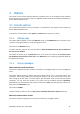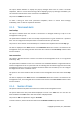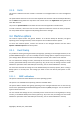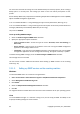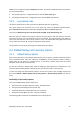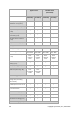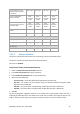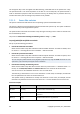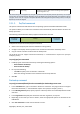User Guide
Copyright © Acronis, Inc., 2000-2009 47
Overwrite data on a tape
without prompting user for
confirmation
Dest: Tape Dest: Tape Dest: Tape Dest: Tape
Dismount media after
backup is finished
Dest:
removable
media
Dest:
removable
media
Dest:
removable
media
Dest:
removable
media
Ask for first media while
creating backup archives on
removable media
Dest:
removable
media
Dest:
removable
media
Dest:
removable
media
Dest:
removable
media
Validate backup after
creation
- - + +
Reboot after the backup
- - + +
Notifications:
E-mail (p. 55)
+ + - -
Win Pop-up (p. 56)
+ + - -
Event tracing:
SNMP (p. 56)
+ + - -
3.3.1.1. Archive protection
This option is effective for Windows and Linux operating systems and bootable media.
This option is effective for both disk-level and file-level backup.
The preset is: Disabled.
To protect the archive from unauthorized access
1. Select the Set password for the archive check box.
2. In the Enter the password field, type a password.
3. In the Confirm the password field, re-type the password.
4. Select one of the following:
o Do not encrypt – the archive will be protected with the password only
o AES 128 – the archive will be encrypted using the Advanced Standard Encryption (AES)
algorithm with a 128-bit key
o AES 192 – the archive will be encrypted using the AES algorithm with a 192-bit key
o AES 256 – the archive will be encrypted using the AES algorithm with a 256-bit key.
5. Click OK.
The AES cryptographic algorithm operates in the Cipher-block chaining (CBC) mode and uses a
randomly generated key with a user-defined size of 128, 192 or 256 bits. The larger the key size, the
longer it will take for the program to encrypt the archive and the more secure your data will be.