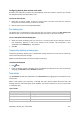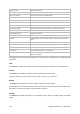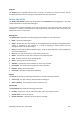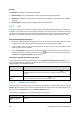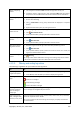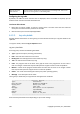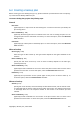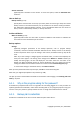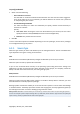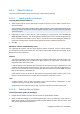User Guide
Copyright © Acronis, Inc., 2000-2009 105
Select multiple log
entries
• non-contiguous: hold down CTRL and click the log entries one by one
• contiguous: select a single log entry, then hold down SHIFT and click another
entry. All the entries between the first and last selections will be selected too.
View a log entry’s
details
1 Select a log entry.
2 Do one of the following
• Click View Details. The log entry's details will be displayed in a separate
window.
• Expand the Information panel, by clicking the chevron.
Save the selected log
entries to a file
1 Select a single log entry or multiple log entries.
2 Click
Save Selected to File.
3 In the opened window, specify a path and a name for the file.
Save all the log entries
to a file
1 Make sure, that the filters are not set.
2 Click
Save All to File.
3 In the opened window, specify a path and a name for the file.
Save all the filtered
log entries to a file
1 Set filters to get a list of the log entries that satisfy the filtering criteria.
2 Click
Save All to File.
3 In the opened window, specify a path and a name for the file. As a result, the
log entries of that list will be saved.
Delete all the log
entries
Click
Clear Log.
All the log entries will be deleted from the log, and a new log entry will be created.
It will contain information about who deleted the entries and when.
6.1.3.2. Filtering and sorting log entries
The following is a guideline for you to filter and sort log entries.
To Do
Display log entries for
a given time period
1 In the From field, select the date starting from which to display the log entries.
2 In the To field, select the date up to which to display the log entries.
Filter log entries by
type
Press or release the following toolbar buttons:
to filter error messages
to filter warning messages
to filter information messages
Filter log entries by
the original backup
plan or managed
entity type
Under the Backup plan (or Managed entity type) column header, select the backup
plan or the type of managed entity from the list.
Filter log entries by
task, managed entity,
machine, code, owner
Type the required value (task name, machine name, owner name, etc.) in the field
below the respective column header.
As a result you will see that the list of log entries fully or just partly coincide with
the entered value.