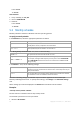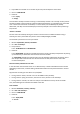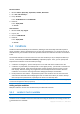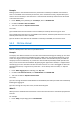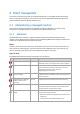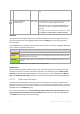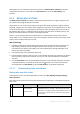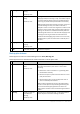User`s guide
88 Copyright © Acronis, Inc., 2000-2010
Create now will launch the Bootable Media Builder (p.
178).
No backups have been
created for X days
Back up now The Dashboard warns you that no data was backed up on
the machine for a relatively long period of time.
Back up now will take you to Create a Backup Plan page
where you can instantly configure and run the backup
operation.
To configure the time interval that is considered as critical,
select Options > Console options > Time-based alerts.
Activities
The calendar lets you explore the history of the Acronis Backup & Recovery 10 agent's activities on
the machine. Right-click on any highlighted date and select View log to see the list of log entries
filtered by date.
On the View section (at the right of the calendar), you can select the activities to highlight depending
on the presence and severity of the errors.
How it is determined
Errors Highlight the date in red if at least one "Error" entry appeared in the log on this date.
Warnings Highlight the date in yellow if no "Error" entries appeared and at least one "Warning" entry
appeared in the log on this date.
Information Highlight the date in green if only "Information" log entries appeared on this date (normal
activity.)
The Select current date link focuses selection to the current date.
System view
Shows summarized statistics of backup plans, tasks, and brief information on the last backup. Click
the items in this section to obtain the relevant information. This will take you to the Backup plans
and tasks (p. 89) view with pre-filtered plans or tasks. For instance, if you click Local under Backup
plans, the Backup plans and tasks view will be opened with backup plans filtered by the Local origin.
6.1.1.1 Tasks need interaction
This window accumulates all the tasks that require user interaction in one place. It enables you to
specify your decision, such as to confirm reboot or to retry after freeing-up the disk space, on each of
the tasks. Until at least one task requires interaction, you can open this window at any time from the
managed machine's Dashboard (p. 87).
If you select the check box for the Do not show this window when tasks require interaction. I will
see this information in the tasks' details and dashboard. parameter, the tasks will be displayed on
the Dashboard among other alerts and warnings.