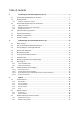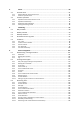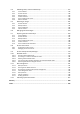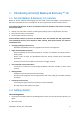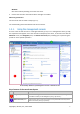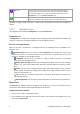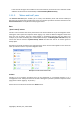User`s guide
Copyright © Acronis, Inc., 2000-2009 6
1. Introducing Acronis® Backup & Recovery™ 10
1.1. Acronis Backup & Recovery 10 overview
Based on Acronis’ patented disk imaging and bare metal restore technologies, Acronis Backup &
Recovery 10 succeeds Acronis True Image Echo as the next generation disaster recovery solution.
Acronis Backup & Recovery 10 Server for Windows inherits the benefits of the Acronis True Image
Echo product family:
• Backup of an entire disk or volume, including the operating system, all applications, and data
• Bare metal recovery to any hardware
• File and folder backup and recovery.
Acronis Backup & Recovery 10 Server for Windows offers new benefits that help organizations
meet challenging Recovery Time Objectives while reducing both capital expense and software
maintenance costs.
• Leveraging existing IT infrastructure
Backward compatibility and an easy upgrade from Acronis True Image Echo
• Highly automated data protection
All-round planning of data protection (backup, retention and validation of backups) within a
backup policy
Built-in Tower of Hanoi and Grandfather-Father-Son backup schemes with customizable
parameters
A variety of events and conditions can be chosen to trigger a backup
• Easy work with virtual environments
Conversion of a backup to a fully configured VMware, Microsoft, Parallels, or Citrix virtual
machine
• Redesigned GUI
Dashboard for quick operational decision making
Overview of all configured and running operations with color-coding for successful and failed
operations
• Enterprise level of security
Controlling user rights to perform operations and access backups
Running services with minimal user rights.
1.2. Getting started
Direct management
1. Install Acronis Backup & Recovery 10 Management Console and Acronis Backup & Recovery 10
Agent.
2. Start the console.