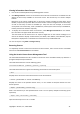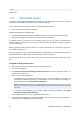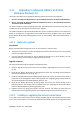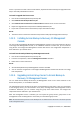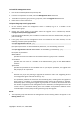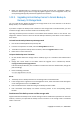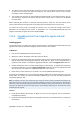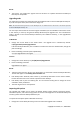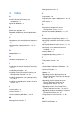Installation guide
22 Copyright © Acronis, Inc., 2000-2009
--help
Shows usage.
1.11. Trial product version
Installation of Acronis Backup & Recovery 10 trial version does not require a license server. The trial
key required at installation can be obtained on the Acronis Web site.
The Acronis Backup & Recovery 10 trial version has the following limitation:
• Universal Restore functionality is disabled.
Additional limitations for bootable media:
• The disk management functionality is available, but there is no option to commit the changes
• Besides disk management, only the recovery functionality is available.
To upgrade from the trial version to the standard product you do not need to re-download the
software. When the trial period is over, the product GUI displays a notification offering to specify a
standard license key.
Before upgrading to the full product version, you need to install Acronis License Server and import
the product license keys to it.
If you are planning to use Acronis Backup & Recovery 10 Deduplication, Acronis Backup & Recovery
10 Universal Restore, or both, import the license keys for these features too.
The license keys for the full product version must be of the same product edition as the trial license
key.
To upgrade to the full product version
1. Make sure that the license keys are imported to the license server.
2. Start the setup program.
3. Click Use licenses from the following Acronis License Server, and then specify the name or IP
address of the license server.
4. Select one of the following options:
o To upgrade to the full product version and to add or remove components (for example, to
install Acronis Backup & Recovery 10 Deduplication or Acronis Backup & Recovery 10
Universal Restore), click Proceed with the installation.
Note: The deduplication functionality is enabled in the trial product version. To continue using it in the
full version, you need to install Acronis Backup & Recovery 10 Deduplication. This requires a separate
license key.
o To upgrade to the full product version without adding or removing components, click Apply
the new license key and quit the Setup.
The installed components are now upgraded to the full version.
5. If you selected the first option, proceed with adding or removing components. If you selected the
second option, click Close to exit the setup program.