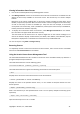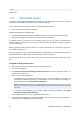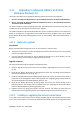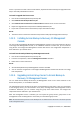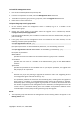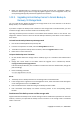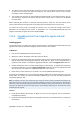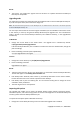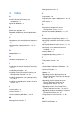Installation guide
Copyright © Acronis, Inc., 2000-2009 21
Viewing information about licenses
1. Run the Acronis Backup & Recovery 10 Management Console.
2. Click Manage licenses. Connect to the machine where Acronis License Server is installed. This will
display all license keys available on the license server. One license key can contain multiple
licenses.
Right-click on the column headings bar to choose the details to display: Product Name, Serial
Number, Import Date, Expiration Date and Total number of licenses assigned to each license key,
as well as how many of them are available (i.e. free) and used. For example, if one license
corresponds to one license key, Total=1, Available=1, Used=0 (if the license is free) or Available=0,
Used=1 (if the license has been acquired).
3. To display more information about used licenses, select Manage used licenses on the sidebar.
(This item does not appear while all licenses are free).
The Used mode lists all licenses that are acquired. Right-click on the column headings bar to
choose the details to display: Product Name, Host Name, Host Address, Serial Number, Acquire
Date (date of deployment or installation that used the license) and Renewal Date.
You can sort any list using View > Arrange Icons by.
Removing licenses
To completely remove a license from the Acronis License Server, select it from the list of available
licenses and click Remove license on the sidebar.
Using the Acronis License Server Management Tool
The LicenseServerCmdLine.exe file is located in the license server installation folder, by default it is
\Program Files\Acronis\LicenseServer.
LicenseServerCmdLine.exe uses the following syntax:
LicenseServerCmdLine [command] [option1] [option2]
LicenseServerCmdLine.exe supports the following commands and command options:
--list
Displays the list of Acronis License Servers found on the local network.
--status [servername or server IP-address]
Displays the status of the specified license server, i.e. the number of total/free licenses for each
Acronis product.
--import [servername] [license key]
Adds a new license key to the specified license server. You can specify multiple license keys (space
separated).
--import-file [servername] [filename]
Imports license keys from a .txt or .eml file.