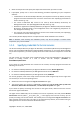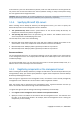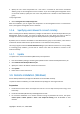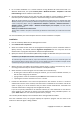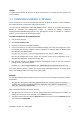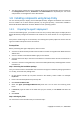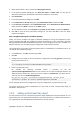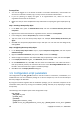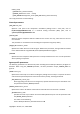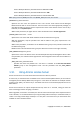Installation guide
18 Copyright © Acronis, Inc., 2000-2009
Prerequisites
• You must be logged on to the domain controller as a domain administrator; if the domain has
more than one domain controller, log on to any of them as a domain administrator.
• If you are planning to deploy the agent in an organizational unit, make sure that the
organizational unit exists in the domain.
• Make sure that you have completed the steps described in Preparing the agent's deployment (p.
16).
Step 1: Creating a Group Policy object
1. In the Start menu, point to Administrative Tools, and then click Active Directory Users and
Computers.
2. Right-click the name of the domain or organizational unit, and then click Properties.
3. In the dialog box, click the Group Policy tab, and then click New.
4. Type the name of the new Group Policy object—for example: Acronis Backup & Recovery 10
Agent
5. Click Edit. The Group Policy Object Editor snap-in will open. You can now close the dialog box by
clicking Close.
Step 2: Configuring the Group Policy object
1. In the Group Policy Object Editor snap-in, expand Computer Configuration, and then expand
Software Settings.
2. Right-click Software installation, then point to New, and then click Package.
3. Select the agent's setup file in the shared folder that you previously created, and then click Open.
4. In the Deploy Software dialog box, click Advanced, and then click OK.
5. On the Modifications tab, click Add, and then select the modification—also called transform—
that you previously created; the transform file has the name AcronisAgentWindows.mst and is
located in the same folder as the agent's installation package.
6. Click OK to close the Deploy Software dialog box.
1.9. Configuration script parameters
The configuration script mst_gen.vbs creates an .mst file—known as a transform, a modification, or a
modification file—for the installation package of an Acronis component, such as Acronis Backup &
Recovery 10 Agent for Windows.
By using the transform together with the installation package, you can install the component in the
unattended mode, either by running the installation package manually or by deploying it through
Group Policy.
The following is the complete syntax of the configuration script:
mst_gen.vbs
/msi_path Full_Path
[/current_user]
[/reinstall]
[/target_dir Installation_Folder]
{/serial License_Key [/old_serial Echo_License_Key] | /license_server License_Server /product