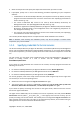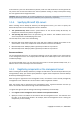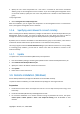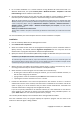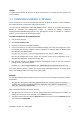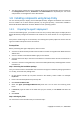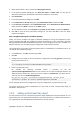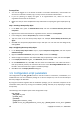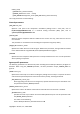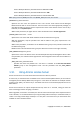Installation guide
14 Copyright © Acronis, Inc., 2000-2009
4. For successful installation on a remote machine running Windows XP with Service Pack 2 or
Windows 2003 Server, the option Control panel > Windows Firewall > Exceptions > File and
Printer Sharing must be enabled on that machine.
5. Acronis Backup & Recovery 10 uses TCP ports 445 and 25001 for remote installation. Make sure
that these ports are added to exceptions in the firewall settings on the remote machines.
Tip: If the remote machines are members of an Active Directory domain and use no firewall other than
Windows Firewall, you can add TCP port 25001 to exceptions by using Group Policy. On a domain controller,
create a Group Policy object, then go to Administrative Templates -> Network -> Network Connections ->
Windows Firewall -> Domain Profile -> Windows Firewall: Define port exceptions, and then add the
following port exception:
25001:tcp:*:enabled:Acronis remote install
TCP port 445 is added to exceptions automatically by Windows Firewall when you enable File and Printer
Sharing.
You can exclude both ports from exceptions after the remote installation is complete.
Installation
1. Run Acronis Backup & Recovery 10 Management Console.
2. Click Install Acronis components.
3. Select the installer location from the list (Registered Components, Search removable media or
Specify location). The default selection Registered Components will use setup files from the
default folder: C:\Program Files\Common Files\Acronis\RemoteInstall.
4. Specify the features of Acronis Backup & Recovery 10 Agent for Windows that you want to install.
Installation of the Deduplication and the Universal Restore add-ons
To install the agent with these add-ons, repeat the installation procedure twice. First install the agent and
then install the add-ons. Do the same if you are not sure whether the agent is installed. Successful remote
installation of the agent and the add-ons in one pass is not guaranteed.
5. Specify the name or IP address of the Acronis License Server, or type a trial license key. You can
use a single trial license key for remote installation to multiple machines.
6. Select machines on which the agent is to be installed. This can be done by:
o browsing the network. When browsing the network, you can select individual machines, as
well as entire workgroups or domains
o typing machine names or IP addresses (click Next then add machines to the list)
o importing the list of the machines from .txt or .csv files.
7. Provide the administrator's user name and password for each machine. If there is a universal
administrator account on the network, enter the account credentials for one machine and set the
option to apply it to all the machines that you select. Domain administrator credentials and
universal credentials for workgroups can be applied in this way.
If you do not specify credentials for all machines involved, or if the credentials are not valid for
some machines, you will have an option to provide credentials during installation (there is an
option Other user in the user name and password error prompt).
The summary window displays a list of machines where the agent will be installed.
Once the installation starts, the program displays the operation progress and the name of the
machine on which the agent is being installed.