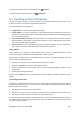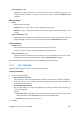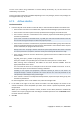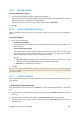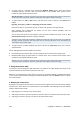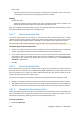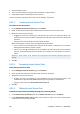User`s guide
250 Copyright © Acronis, Inc., 2000-2009
• examine backup content
• mount a volume backup to copy files from the backup to a physical disk
• safely delete archives and backups from the archives.
To learn more about operations with vaults, see the Vaults (p. 123) section.
6.8.2.1. Increasing Acronis Secure Zone
To increase Acronis Secure Zone
1. On the Manage Acronis Secure Zone page, click Increase.
2. Select volumes from which free space will be used to increase the Acronis Secure Zone.
3. Specify the new size of the zone by:
o dragging the slider and selecting any size between the current and maximum values. The
maximum size is equal to the disk’s unallocated space plus the total free space of all selected
partitions;
o typing an exact value in the Acronis Secure Zone Size field.
When increasing the size of the zone, the program will act as follows:
o first, it will use the unallocated space. Volumes will be moved, if necessary, but not resized.
Moving of locked volumes requires a reboot.
o If there is not enough unallocated space, the program will take free space from the selected
volumes, proportionally reducing the volumes' size. Resizing of locked partitions requires a
reboot.
Reducing a system volume to the minimum size might prevent the machine's operating system from
booting.
4. Click OK.
6.8.2.2. Decreasing Acronis Secure Zone
To decrease Acronis Secure Zone
1. On the Manage Acronis Secure Zone page, click Decrease.
2. Select volumes that will receive free space after the zone is decreased.
3. Specify the new size of the zone by:
o dragging the slider and selecting any size between the current and minimum values. The
minimum size is approximately 50MB, depending on the geometry of the hard disk;
o typing an exact value in the Acronis Secure Zone Size field.
4. Click OK.
6.8.2.3. Deleting Acronis Secure Zone
To delete the zone without uninstalling the program, proceed as follows:
1. In the Acronis Secure Zone Actions bar (on the Actions and tools pane), select Delete.
2. In the Delete Acronis Secure Zone window, select volumes to which you want to add the space
freed from the zone and then click OK.