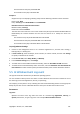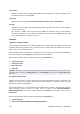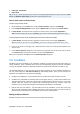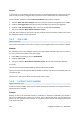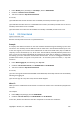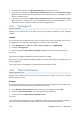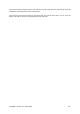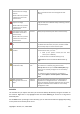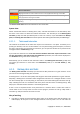User`s guide
Copyright © Acronis, Inc., 2000-2009 171
Second machine: Every day at 09:00:00 AM
Third machine: Every day at 09:59:59 AM
Example 2
Suppose that you are deploying a backup policy with the following schedule to three machines:
Run the task: Daily
Every: 2 Hour(s) From: 09:00:00 AM Until: 11:00:00 AM
Distribute start time within the time window
Maximum delay: 1 Hour(s)
Distribution method: Random
Then the time of the task's first run on each machine may be any time between 09:00:00 AM and
09:59:59 AM; the interval between the first and the second run is exactly two hours—for
instance:
First machine: Every day at 09:30:03 AM and 11:30:03 AM
Second machine: Every day at 09:00:00 AM and 11:00:00 AM
Third machine: Every day at 09:59:59 AM and 11:59:59 AM
To specify advanced settings
1. Connect to the management server or to a machine registered on it, and then start creating a
backup policy or a backup plan.
2. In How to back up, select the Simple, Tower of Hanoi, or Custom scheme, and then click Change
to specify a schedule for the scheme.
3. Under Run the task, select Daily, Weekly, or Monthly.
4. In the Advanced settings area, click Change.
5. To enable the use of the Wake-On-LAN functionality, select the Use Wake-on-LAN check box.
6. To distribute the centralized backup tasks' start times, select the Distribute start time within the
time window check box and then specify the maximum delay value and the distribution method.
5.5. At Windows Event Log event
This type of schedule is effective only in Windows operating systems.
You can schedule a backup task to start when a certain Windows event has been recorded in one of
the event logs such as the Application, Security, or System log.
For example, you may want to set up a backup plan that will automatically perform an emergency full
backup of your data as soon as Windows discovers that your hard disk drive is about to fail.
Parameters
Log name
Specifies the name of the log. Select the name of a standard log (Application, Security, or
System) from the list, or type a log name—for example: Microsoft Office Sessions