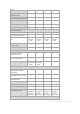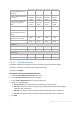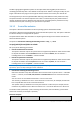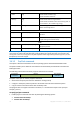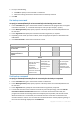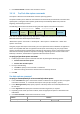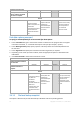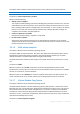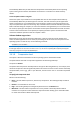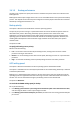User`s guide
95 Copyright © Acronis, Inc., 2000-2010
2. Do any of the following:
Click Edit to specify a new command or a batch file
Select the existing command or the batch file from the drop-down list
3. Click OK.
Pre-backup command
To specify a command/batch file to be executed before the backup process starts
1. In the Command field, type a command or browse to a batch file. The program does not support
interactive commands, i.e. commands that require user input (for example, "pause".)
2. In the Working directory field, specify a path to a directory where the command/batch file will
be executed.
3. In the Arguments field specify the command’s execution arguments, if required.
4. Depending on the result you want to obtain, select the appropriate options as described in the
table below.
5. Click Test command to check if the command is correct.
Check box Selection
Fail the task if the command
execution fails
Selected Cleared
Selected Cleared
Do not back up until the
command execution is
complete
Selected
Selected
Cleared
Cleared
Result
Preset
Perform the backup
only after the
command is
successfully
executed. Fail the
task if the command
execution fails.
Perform the
backup after the
command is
executed despite
execution failure
or success.
N/A Perform the backup
concurrently with
the command
execution and
irrespective of the
command execution
result.
Post-backup command
To specify a command/executable file to be executed after the backup is completed
1. In the Command field, type a command or browse to a batch file.
2. In the Working directory field, specify a path to a directory where the command/batch file will
be executed.
3. In the Arguments field, specify the command execution arguments, if required.
4. If successful execution of the command is critical for your backup strategy, select the Fail the
task if the command execution fails check box. In case the command execution fails, the
program will remove the resulting TIB file and temporary files if possible, and the task will fail.
When the check box is not selected, the command execution result does not affect the task
execution failure or success. You can track the command execution result by exploring the log or
the errors and warnings displayed on the Dashboard.