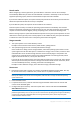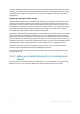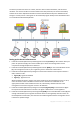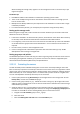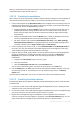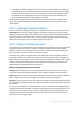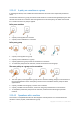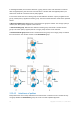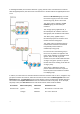User`s guide
60 Copyright © Acronis, Inc., 2000-2010
In the diagram below, the container stands for a group; the two-color circle stands for a machine
with two applied policies; the three-color circle stands for a machine with three applied policies and
so on.
Besides the All machines group, we have
the custom G1 group in the root and the
custom G2 group, which is G1's child.
The "green" policy, applied to the All
machines group, is inherited by all
machines.
The "orange" policy, applied to G1, is
inherited by the G1 members and all its
child groups, both immediate and indirect.
The "blue" policy, applied to G2, is
inherited only by the G2 members since
G2 does not have child groups.
The "violet" policy is applied straight to
machine #4. It will exist on machine #4
irrespectively of this machine's
membership in any group.
Let's assume we create the G3 group in
the root. If no policies are applied to the
group, all its members are supposed to be
"green". But if we add, say, the #1
machine to G3, the machine will bear both
"orange" and "green" policies, in spite of
the fact that G3 has nothing to do with the
"orange" policy.
That's why it is difficult to track the
policies' inheritance from the top of the
hierarchy if the same machine is included
in multiple groups.
In real life, it's much easier to view the inheritance from the machine's side. To do so, navigate to any
group that contains the machine, select the machine and then select the Backup policies tab on the
Information pane. The Inheritance column shows whether a policy is inherited or applied directly to
the machine. Click Explore inheritance to view the inheritance order of the policy. In our example,
the policy names, the Inheritance column and the inheritance order will be as follows:
For machine Name of the policy Inheritance Inheritance order
#1 or #2 or #3 "green"
"orange"
Inherited
Inherited
All machines -> #1 or #2 or #3
G1 -> #1 or #2 or #3