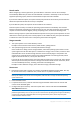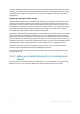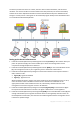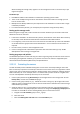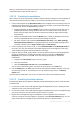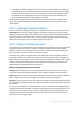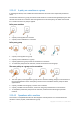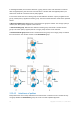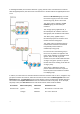User`s guide
56 Copyright © Acronis, Inc., 2000-2010
When you need and have the opportunity to back up any of the servers, navigate to the backup plan
as described above, select the plan and run it.
2.12.2.2 Protecting the workstations
Here is how to set up the most popular schedule: weekly full backup and daily incremental backup of
users' default document folders. In addition, we will retain only backups from the last 7 days.
1. Create a policy that backs up [All Profiles Folder] to the managed vault on the storage node. This
will back up the folder where user profiles are located (for example, C:\Documents and Settings
in Windows XP). Choose the Custom backup scheme.
a. Schedule full backup as follows: Weekly, Every 1 week on: Sunday, Execute the task once at
12:00:00 AM. Advanced settings: Wake-on-LAN: On. You may also want to distribute the
backup start time within the time window to optimize the network usage and the storage
node CPU load.
b. Schedule incremental backup as follows: Weekly, Every 1 week on: Workdays, Execute the
task once at 08:00:00 PM. Also set the advanced settings as required.
c. Set up the retention rules as follows: Delete backups older than: 7 days. When deleting a
backup that has dependencies: Consolidate the backups. Leave the default settings for the
remaining retention rules. In Apply retention rules, set After backup.
2. Create a dynamic group named, say, W_1. Specify %Windows%XP% and %Windows%Vista% as
the criteria. This way, any workstation that will be registered on the management server later,
will be added to this group and protected by the same policy.
3. Apply the policy to the W_1 group. Make sure that the policy has been successfully deployed to
each of the workstations. The policy deployment state has to change from Deploying to
Deployed and its status has to be OK. To see the resulting backup plans on each of the
workstations:
a. navigate to the All machines group or the W_1 group
b. select the workstation
c. select the Backup plans and tasks tab on the Information pane.
You can also see the resulting tasks, created on the workstations, in the Tasks view.
4. Use the Dashboard or the Tasks view to track the daily activities related to the policy. Once you
ascertain that all tasks run as specified, you can only check the policy status in the Backup
policies view.
To protect data on a daily basis, you can also use the GFS or Tower of Hanoi backup schemes.
2.12.2.3 Protecting the virtual machines
Acronis Backup & Recovery 10 Agent for ESX/ESXi provides the flexibility to protect virtual machines
in multiple ways:
Connect the console to the virtual appliance (Agent for ESX/ESXi) and create a backup plan that
will back up all or some of the virtual machines.
Connect the console to the virtual appliance (Agent for ESX/ESXi) and create an individual backup
plan for each machine. The plan will back up the volumes you specify.
Register the virtual appliance (Agent for ESX/ESXi) on the management server. All virtual
machines, except for the virtual appliance, will appear in the All virtual machines group. You can
group these machines and apply any policy that backs up disks or volumes to them.