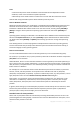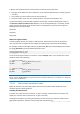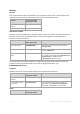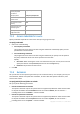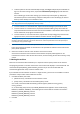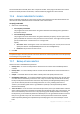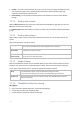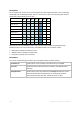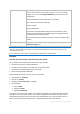User`s guide
356 Copyright © Acronis, Inc., 2000-2010
To back up data to Acronis Online Backup Storage, click Log in and specify the credentials to
log in to the online storage. Then, expand the Online backup storage group and select the
account.
Prior to backing up to the online storage, you need to buy a subscription (p. 380) to the
online backup service and activate (p. 381) the subscription on the machine(s) you want to
back up. Online backup is not available in Linux.
Acronis Backup & Recovery 10 Online might be unavailable in your region. To find more information, click
here: http://www.acronis.eu/my/backup-recovery-online/
To store archives in a centralized vault, expand the Centralized group and click the vault.
To store archives on a network share, expand the Network folders group, then select the
required networked machine and then click the shared folder. If the network share requires
access credentials, the program will ask for them.
To store archives on an FTP or SFTP server, expand the corresponding group and reach the
appropriate server, then select the folder that will be used for storing archives.
According to the original FTP specification, credentials required for access to FTP servers are transferred
through a network as plaintext. This means that the user name and password can be intercepted by an
eavesdropper using a packet sniffer.
Store each machine's archive in the specified folder on the machine
Enter the full path to the folder in the Path field. This path will be created on each machine the
policy will be applied to.
Store each machine's archive in the machine's Acronis Secure Zone
Acronis Secure Zone has to be created on each machine the policy will be applied to. For
information on how to create Acronis Secure Zone, see the Creating Acronis Secure Zone (p. 247)
section.
2. Naming the archives
Data from each machine will be backed up to a separate archive. Specify names for the archives.
The program generates a common name for the new archives and displays it in the Name field. The
name looks like [PolicyName]_[MachineName]_Archive1. If you are not satisfied with the
automatically generated name, construct another name.
If you selected Store all machines' archives in a single location, you have to use variables in order to
provide the unique archive names within the location.
1. Click Add variables, then select
[Machine name] - substitution for the machine's name
[Policy name] - substitution for the backup policy's name
As a result, in the Name field the following rule will appear: [Machine name]_[Policy
name]_Archive1
So, if the backup policy named, say SYSTEM_BACKUP will be applied to three machines (say,
FINDEPT1, FINDEPT2, FINDEPT3), the following three archives will be created in the location:
FINDEPT1_SYSTEM_BACKUP_Archive1
FINDEPT2_SYSTEM_BACKUP_Archive1
FINDEPT3_SYSTEM_BACKUP_Archive1
2. Click OK.