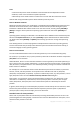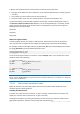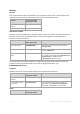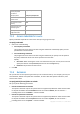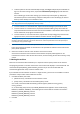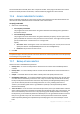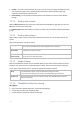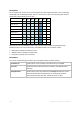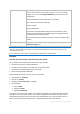User`s guide
352 Copyright © Acronis, Inc., 2000-2010
In general, the standard name for a Linux partition consists of three components:
Disk type; hd for IDE drives, sd for SCSI drives, md for software RAID drives (for example, dynamic
volumes);
Disk number; a for the first disk, b for the second disk, etc.;
Partition number on the disk; 1 for the first partition, 2 for the second partition, etc.
To guarantee backing up selected disks regardless of their type, consider including three entries in
the Volumes to back up selection rules dialog box, one for each possible type. For example, to back
up the first hard disk of each Linux machine under a centralized policy, you may want to type the
following lines in the Volume field:
/dev/hda1
/dev/sda1
/dev/mda1
Names for logical volumes
To back up logical volumes, also known as LVM volumes, specify their full names in the selection
rules. The full name of a logical volume includes the volume group to which the volume belongs.
For example, to back up two logical volumes, lv_root and lv_bin, both of which belong to the volume
group vg_mymachine, specify the following selection rules:
/dev/vg_mymachine/lv_root
/dev/vg_mymachine/lv_bin
To see the list of logical volumes on a machine, run the lvdisplay utility. In our example, the output
would be similar to the following:
--- Logical volume ---
LV Name /dev/vg_mymachine/lv_root
VG Name vg_mymachine
…
--- Logical volume ---
LV Name /dev/vg_mymachine/lv_bin
VG Name vg_mymachine
…
Tip: To be able to automatically create the volume structure information during recovery, make sure that the
volume with the /etc/Acronis directory of each machine is selected for backup. For more details, see “Saving the
volume structure information”.
7.3.2.2 Files to back up selection rules
Define file selection rules, according to which the files and (or) folders will be backed up on the
machines the policy will be applied to.
To define file selection rules
In the first line, select the rule from the list, or type it manually. To add another rule, click the next
empty line, and select the rule from the list, or type it manually.
The program remembers the rules typed manually, and the next time you open the window, these
rules will be available for selection in the list along with the default ones.