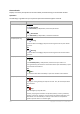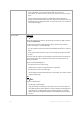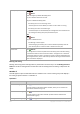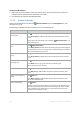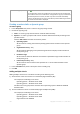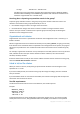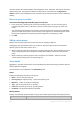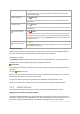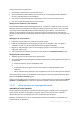User`s guide
309 Copyright © Acronis, Inc., 2000-2010
View details of a policy
Click
View details.
In the Policy details (p. 291) window, examine all information related to the
selected backup policy.
View tasks of a policy
Click
View tasks.
The Tasks (p. 318) view will display a list of the tasks related to the selected
backup policy.
View log of a policy
Click
View log.
The Log (p. 320) view will display a list of the log entries related to the selected
backup policy.
Revoke a policy from the
group.
Click
Revoke.
The management server revokes the policy from the group. While the changes
are being transferred to the machines and the agents are deleting the backup
plans, the policy state of the group is Revoking.The policy itself remains on the
management server.
Examine where the policy
applied to the group came
from
Click
Explore inheritance.
The Inheritance order (p. 309) window will display the inheritance order of the
policy applied to the group.
Filtering and sorting
Filtering and sorting of the backup policies is performed in the same way as for the Backup policies
view. See the Filtering and sorting backup policies (p. 290) section for details.
Inheritance order
The Inheritance order window lets you examine where the policy applied to the group came from.
The policy that is directly applied to the group is displayed as follows:
Group name
The following example illustrates how the policy that is applied on the group through inheritance is
displayed.
Group1 >
Group2 > Group3
Group1 in the root contains Group2 to which the policy is applied directly. Group2, in turn, contains
child Group3 that inherits the policy from the parent.
The group to which the policy was applied directly is boldfaced and marked with an icon.
All items are interactive, i.e. when you click on a group, its parent group view will be opened.
7.1.4 Virtual machines
You can centrally manage virtual machines using either of the following methods or both:
Adding a virtual machine as a physical machine
Install Acronis Backup & Recovery 10 Agent for Windows or Agent for Linux on the virtual machine
and register (p. 296) it on the management server. The machine will be treated as a physical one. You
will be able to apply any backup policy to the machine, including policies that back up files.