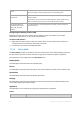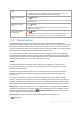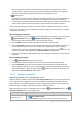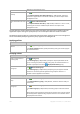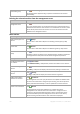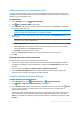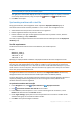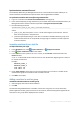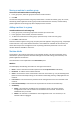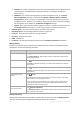User`s guide
297 Copyright © Acronis, Inc., 2000-2010
If more than 1000 matches are found, only the first 1000 items will be displayed. In this case, it is
recommended that you refine your search and try again.
The right part of the window displays the items you selected for import. If required, remove the
erroneously selected items by using the respective
Remove and Remove all buttons.
4. Click OK to start import.
Synchronizing machines with a text file
During synchronization, the management server adjusts the All physical machines group in
accordance with the list of machines provided in a .txt or .csv file. The management server:
Adds machines that are present in the list but are not registered
Deletes registered machines not present in the list
Deletes and then tries again to add registered machines that are present in the list, but their
current availability (p. 299) is Withdrawn.
As a result, only those physical machines that are listed in the file will be present in the All physical
machines group.
Text file requirements
The file should contain machine names or IP addresses, one machine per line.
Example:
Machine_name_1
Machine_name_2
192.168.1.14
192.168.1.15
Specifying an empty file leads to deletion of all physical machines from the management server.
A registered machine has to be specified by its registration address, that is, you need to provide exactly the
same host name, fully qualified domain name (FQDN), or IP address as was specified when the machine was
initially added to the management server. Otherwise, the machine will be deleted and added again as if it were
another machine. This means all policies, both inherited and directly applied, will be revoked from the machine
and its static group membership will be lost.
The registration address of each machine can be found in the Registration address column in any
management server view that contains the machine (the column is hidden by default).
To avoid a discrepancy, you can initially import the machines from a text file. Modify this file later as
required, by adding and removing machines, but do not change the names/addresses of the
machines that have to remain registered.
To synchronize machines with a text file
1. In the Navigation tree, select Physical machines or All physical machines.
2. Click
Synchronize machines with text file on the toolbar.
3. In the Path field, enter the path to a .txt or .csv file containing the list of machines, or click
Browse and select the file in the Browse window.
4. Under Logon settings, specify the user name and password of a user who is a member of the
Administrators group on all machines listed in the file.
5. Click OK to start synchronizing the machines.