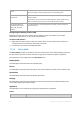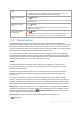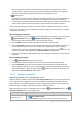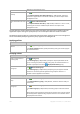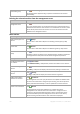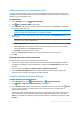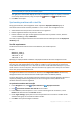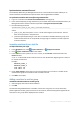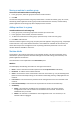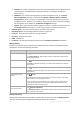User`s guide
296 Copyright © Acronis, Inc., 2000-2010
Adding a machine to the management server
To be able to deploy backup policies from Acronis Backup & Recovery 10 Management Server to a
managed machine and perform other centralized management operations, you need to register the
machine on the management server.
To add a machine
1. In the Navigation tree, select Physical machines.
2. Click
Add a machine to AMS on the toolbar.
3. In the IP/Name field, enter the machine's name or its IP address, or click Browse... and browse
the network for the machine.
Note for Virtual Edition users: When adding a VMware ESX/ESXi host, enter the IP of the virtual
appliance running Acronis Backup & Recovery 10 Agent for ESX/ESXi.
4. Specify the user name and password of a user who is a member of the Administrators group on
the machine.
Note for Virtual Edition users: When adding a VMware ESX/ESXi host, specify the user name and
password for your vCenter or ESX/ESXi host.
Click Options>> and specify:
User name. When entering the name of an Active Directory user account, be sure to also
specify the domain name (DOMAIN\Username.)
Password. The password for the account.
Select the Save password check box to store the password for future connections.
5. Click OK.
Initiating registration on the machine side
The registration procedure can be initiated on the machine side.
1. Connect the console to the machine where Acronis Backup & Recovery 10 agent is installed. If
prompted for credentials, specify credentials of a member of the Administrators group on the
machine.
2. Select from the menu Options > Machine options > Machine management.
3. Select Centralized management and specify the management server where to register the
machine. Refer to "Machine management (p. 86)" for details.
Importing machines from Active Directory
To import machines from Active Directory
1. In the Navigation tree, select Physical machines, or All physical machines.
2. Click
Import machines from Active Directory on the toolbar.
3. In the Search for field, type the machine's (or the organizational unit) name, then click
Search.
You can use the asterisk (*) to substitute for zero or more characters in a machine (or an
organizational unit) name.
The left part of the window displays the machine (or organizational unit) names that fully or just
partly coincide with the entered value. Click the item you want to add for import, then click
Add>>. The item will be moved to the right part of the window. To add all the found items, click
Add all>>.