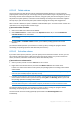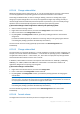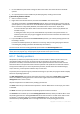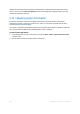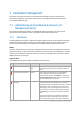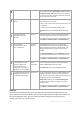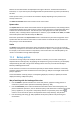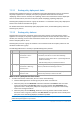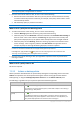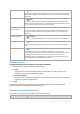User`s guide
289 Copyright © Acronis, Inc., 2000-2010
In the Log view, apply the Error filter if there are too many log entries. You can also sort the "error"
entries by backup plans, managed entities or machines.
2. Once the reason of the failure is clear, do one or more of the following:
Remove the reason of the failure. After that, you may want to start the failed task manually
to maintain the backup scheme consistency, for example, if the policy uses the GFS or Tower
of Hanoi backup scheme.
Edit the backup policy to prevent future failure.
Use the Activities section of the Dashboard to quickly access the "error" log entries.
What to do if a policy has the Warning status
1. To find out the reason of the warning, do one or more of the following:
Click the Warning hyperlink to see the log entry of the latest warning.
Select the policy and click View tasks. Check the tasks that have Succeeded with warnings as
their last result: select a task and then click View log. This approach comes in handy if the
policy state is Deployed, that is, the policies' tasks already exist on the managed machines.
Select the policy and click View log. Check the "warning" log entries to find out the reason
for the warnings : select a log entry and then click View details. This approach comes in
handy if the policy has warnings while being deployed, revoked or updated.
In the Tasks view, apply the Last result -> Succeeded with warnings filter if there are too many tasks. You
can also sort the tasks succeeded with warnings by backup plans or by machines.
In the Log view, apply the Warning filter if there are too many log entries. You can also sort the
"warning" entries by backup plans, managed entities or machines.
2. Once the reason of the warning is clear you might want to perform actions to prevent future
warnings or failure.
Use the Activities section of the Dashboard to quickly access the "warning" log entries.
What to do if a policy status is OK
No action is required.
7.1.2.3 Actions on backup policies
All the operations described below are performed by clicking the corresponding items on the tasks
toolbar. The operations can also be performed using the context menu (right-click the selected
backup policy), or using the 'Backup policy name' actions bar on the Actions and tools pane.
The following is a guideline for you to perform operations with backup policies.
To Do
Create a backup policy
Click
Create backup policy.
The procedure of creating a backup policy is described in-depth in the Creating a
backup policy (p. 346) section.
Apply policy to machines
or groups
Click
Apply to.
In the Machines selection (p. 290) window, specify the machines (groups) the
selected backup policy will be applied to. If the machine is currently offline, the
policy will be deployed when the machine comes online again.