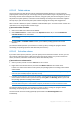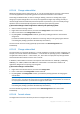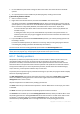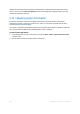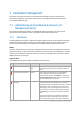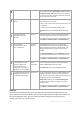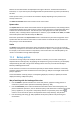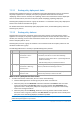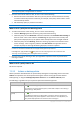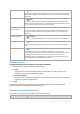User`s guide
287 Copyright © Acronis, Inc., 2000-2010
Statistics for the selected date are displayed to the right of the chart. All the statistics fields are
interactive, i.e. if you click any field, the Log view will be opened with the log entries pre-filtered by
this field.
At the top of the chart, you can select the activities to display depending on the presence and
severity of the errors.
The Select current date link focuses selection to the current date.
System view
The System view section shows summarized statistics of registered machines, tasks, backup policies,
and centralized backup plans. Click the items in these sections (except for centralized backup plans)
to obtain the relevant information. This will take you to the appropriate view with pre-filtered
machines, tasks, or backup policies respectively. For instance, if you click Idle under Tasks, the Tasks
view will be opened with tasks filtered by the Idle state.
Information presented in the System view section is refreshed every time the management server
synchronizes with the machines. Information in other sections is refreshed every 10 minutes and
every time you access the Dashboard.
Vaults
The Vaults section displays information about centralized managed vaults. You can sort vaults by
name or by used space. In some cases information about free space in a vault might be not available,
for example, if the vault is located on a tape library. If the vault itself is not available (offline), the
"Vault is not available" message will be displayed.
7.1.2 Backup policies
To be able to manage and protect multiple machines as a whole, you can create a backup plan
template called a "backup policy". By applying this template to a group of machines, you will deploy
multiple backup plans with a single action. Backup policies exist only on the Acronis Backup &
Recovery 10 Management Server.
You do not have to connect to each machine separately to check whether the data is successfully
protected. Instead, check the cumulative status of the policy (p. 288) on all managed machines the
policy is applied to.
To find out whether a backup policy is currently being deployed, revoked, or updated, check the
deployment state (p. 288) of the policy.
Way of working with the backup policies view
Use the toolbar's operational buttons to create new policies, apply the existing policies to
machines or perform other operations with backup policies (p. 289).
Use the Information pane's tabs to view detailed information about the selected policy and
perform additional operations, such as revoke the policy, view details of the machine (group) the
policy is applied to, etc. The panel is collapsed by default. To expand the panel, click the
chevron. The content of the pane is also duplicated in the Policy details (p. 291) window.
Use the filtering and sorting (p. 290) capabilities of the policy table for easy browsing and
examination.