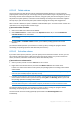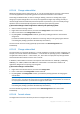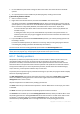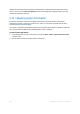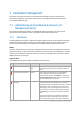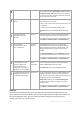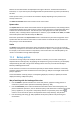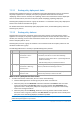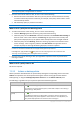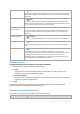User`s guide
285 Copyright © Acronis, Inc., 2000-2010
7 Centralized management
This section covers operations that can be performed centrally by using the components for
centralized management. The content of this section is only applicable to advanced editions of
Acronis Backup & Recovery 10.
7.1 Administering Acronis Backup & Recovery 10
Management Server
This section describes the views that are available through the navigation tree of the console
connected to the management server, and explains how to work with each view.
7.1.1 Dashboard
Use the Dashboard to estimate at a glance the health of data protection on the registered machines.
The Dashboard displays the summary of Acronis Backup & Recovery 10 agents' activities, lets you
check for free space available in managed vaults, and rapidly identify and resolve any issues.
Alerts
The alerts section draws your attention to issues that have occurred on the management server and
registered machines, in centralized vaults, and offers you ways of fixing or examining them. The most
critical issues are displayed at the top. If there are no alerts or warnings at the moment, the system
displays "No alerts or warnings".
Types of alerts
The table below illustrates the types of messages you may observe.
Description Offer Comment
Failed tasks: X View the
tasks
View the tasks will open the Backup plans and Tasks view
with failed tasks, where you can examine the reason of
failure.
Tasks that need interaction: X Resolve When at least one task existing in the management
server's database needs human interaction, the
Dashboard shows an alert. Click Resolve... to open the
Tasks Need Interaction window where you can examine
every case and specify your decision.
Failed to check licenses on X
machine(s)
View log Acronis Backup & Recovery 10 agent connects to Acronis
License Server at the start and then every 1–5 days, as
specified by the agent configuration parameters. The alert
is displayed if the license check was unsuccessful on at
least one agent. This might happen if the license server
was unavailable, or the license key data was corrupted.
Click View log to find out the cause of the unsuccessful
check.
If the license check does not succeed for 1-60 days (as
specified by the agent configuration parameters), the
agent will stop working until a successful license check.